The following submenu appears:
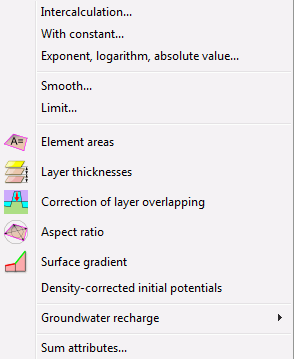
Intercalculation…
The following window appears:
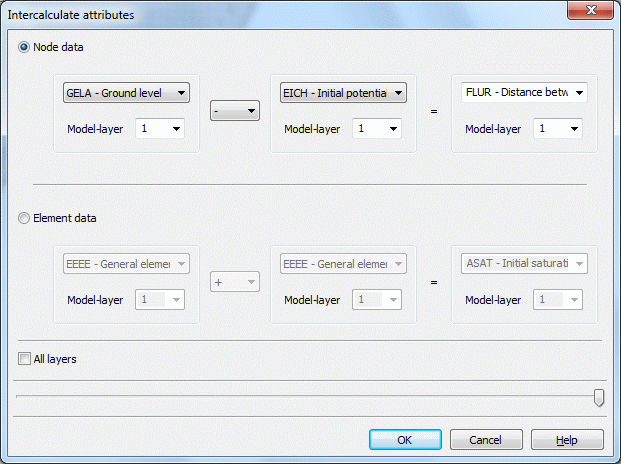
By using this function you can intercalculate two node wise or element wise data types and assign the result to a third node wise or element wise data type.
In case of a 3D model the data can be intercalculated either only in one layer or in all layers.
The resulting data type can be any identification even unknown to SPRING. Depending on the initial data types SPRING will save the new identification as node wise or element wise data type.
With constant…
The following window appears:
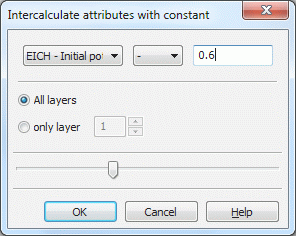
A selected node or element data type (for a 3D model in all or only one layer) can be calculated with a constant. As calculation method +, -, *, / and ^ are available. The result is assigned to the node/element instead ofthe former value. There is no further dialogue on substituting the original values by the calculation results.
Exponent, logarithm, absolute value…
In a 3D model the following window appears:
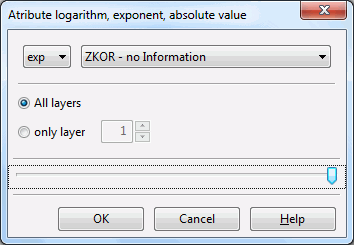
A 2D model lacks the input of a node or element layer.
By using this you can generate new data from your existing data with the help of the following functions:
In the case of a 3D model you can decide whether the values for all layers or the values for only one layer are intercalculated (transformed) by applying a logarithmic function. At each node or element (in all layers or only one layer) where a value x with the selected identifier exists it is transformed. The result is assigned to the node/element instead the former value. There is no further dialog on substituting the original values by the transformation results.
Smooth…
The following window appears for a 3D model:
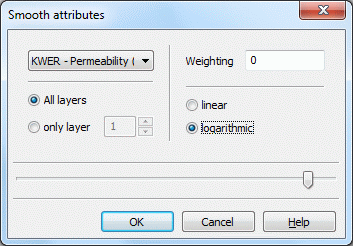
By using one this function you can smooth existing node wise or element wise data by mean value computation.
The new value for a node / element is obtained by adding the mean value of the adjacent nodes / elements to the original value:
Linear smoothing:
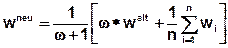
Logarithmic smoothing:

with:
wneu:new value of a node or element
ω:weighting
walt:old value of the node or element
wi:values of the adjacent nodes or elements
The larger you choose the weighting factor ω the smaller is the smoothing effect.
In case of a 3D model, you can choose whether the data should be smoothed in only one layer or in all layers, e.g. smooth KWER only in layer 7 or in all layers. Nevertheless, the smoothing algorithm uses only the horizontally adjacent element or node values, e.g. the values in layer k are smoothed depending only on values in the same layer k.
Limit…
The following window appears in a 3D model:
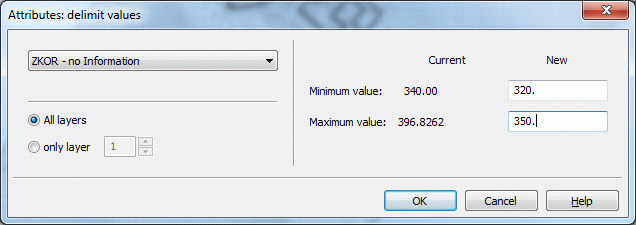
By using this function you can define upper and lower limits for existing data. In the case of 3D models, the values can be limited optionally in all layers or only in one layer.
After selecting the identifier and eventually the layer, the right part of the window reports the current minimum and maximum value. In the text boxes New the current extreme values can be substituted by new values. If you confirm the menu with OK the algorithm will compare all existing values with the new extreme values. The current value is substituted by either the new minimum or the new maximum for the case it is less or larger than allowed.
Element areas 
By using this function the area of all elements is calculated and stored in the modul file using the attribut AREA [m²].
Layer thicknesses  (3D model only)
(3D model only)
In case of a 3D model, the function Layer thickness computes the layer thickness for all 3D layers by using the z-coordinates (ZKOR) in the following way:
ZMAE (layer n) = ZKOR (layer n) - ZKOR (layer n+1).
The layer thickness is stored as attribute ZMAE [m] in the model file.
Correction of layer overlapping (3D model only) 
When an object (eg a deep pit) cuts through several layers, the nodes inside the object must be placed on the bottom (or top) layer affected. This is done using this function.
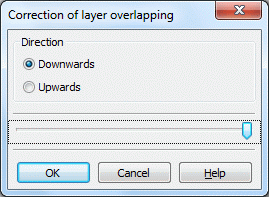
The incorrect layer boundaries are colored red in the node attributes dialog:
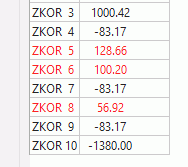
Aspect ratio 
The quality of the mesh, i.e., of the individual elements, inescapably has a significant effect on the outcome of the numerical simulation, and a poor-quality mesh may lead to an array of problems ranging from solution inconsistencies to more extreme cases where computation is altogether terminated. On the other hand, various factors during the mesh generation process contribute to the emergence of poor quality elements in the final grid; therefore, it is often desirable to detect and resolve such elements prior to the FE calculations.
There are numerous checks and criteria that describe the geometrical quality of elements for finite element analysis, including side length aspect ratios, angles, skewness, Jacobian, warpage, etc. Several different criteria are actively incorporated in SPRING to evaluate element quality as follows.
The Jacobian ratio (JR) is currently used in SPRING as an element quality criterion.
The following attributes are calculated end saved in the model file:
ASPT: aspect ratio
PADV: parallel deviation
MXAG: maximum angle
RATE: element ratio
Attribute "RATE":
The rating system attempts to provide a one-stop overview of the element quality by integrating the aspect ratio, maximum angle, and parallel deviation—when available—criteria into one attribute and taking into account the specific ranges in each criterion that correspond to different quality levels. Therefore, it may be used as a quick approach to analyse the quality of elements and, especially, to identify the extremes of the quality spectrum, i.e., excellent and poor elements. Nonetheless, a closer look at individual criteria might be necessary, either due to the relative importance of one criterion over another, which should be determined on a scenario-to-scenario basis, or in case there is a significant discrepancy between the integrated criteria for an element. The table shows the different quality levels of the RATE attribute along with their implications.
|
Range |
Quality level |
|
1.0-2.0 |
Excellent |
|
2.0-3.0 |
Good |
|
3.0-4.0 |
Average |
|
4.0-5.0 |
Poor |
|
>5.0 |
Extremely poor |
For 3D models, the tolerance for merging the Z coordinates is also queried:
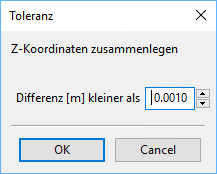
Surface gradient 
With this function the surface gradient is calculated for all elements. It is stored as attribute GGRD [%] in the model file.
Density-corrected initial potentials
This menu item is only active if the attribute AKON is assigned in the model file (*.net or *.3d).
The potential heights h [m] EICH, POTE and VORF, entered in the model files or transient input file, must be converted in pressures p for the density-dependent flow calculation:
p = (h - z) * ρ * g
This is done with the density ρ = ρ0 for the concentration c0 = 0 or temperature T = T0.
If the attributes 1KON or AKON are assigned to nodes with potential heights and hence the concentration c ≠ 0 (or T ≠ T0 in the heat calculation), the potential heights must be converted with the density ρ = ρ(c) in a "corrected" water level. This is done with the following dialog:
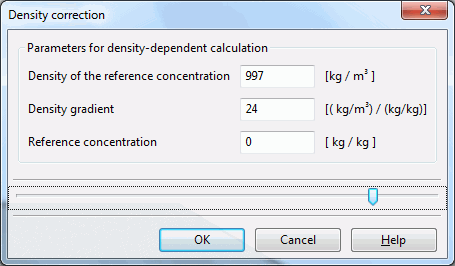
By entering the appropriate density parameters and confirm with OK, the potential heights are corrected and automatically stored in the model file. The parameters entered here correspond to the values that are entered in the dialog of the density-dependent mass transport.
Example:
The formula for the density-corrected potential height hkorr is:
hkorr = (hStart - z) * ρ/ρ0 + z
with:
hkorr [m] = with the density parameters corrected potential heights EICH, POTE, or VORF
hStart [m] = POTE, EICH, or VORF at a node with a given 1KON or AKON
z [m] = height position of the node, in the 3D model is this the Z-coordinate, in the vertical model is this the Y-coordinate
ρ0 [kg/m³] = density of the reference concentration c0 = 0
ρ [kg/m³] = known/desired density ρ(c = cmax), cmax is usually the as 1KON or AKON entered maximum concentration
The in the dialog required density slope α is obtained by changing the linear density function that is implemented in the program module SITRA:
ρ(c) = ρ0 + α(c - c0)
to:
α = (ρ(cmax) - ρ0) / (cmax - c0), if c = cmax is used.
Further information about the required parameters and conversions can be found in chapter "Density-dependent mass transport" .
Groundwater recharge
For the destination of the groundwater recharge rate are three methods available in SPRING. These are the methods:

by Schroeder & Wyrwich with the following menu items:


by Meßer 2008 with the menu items:
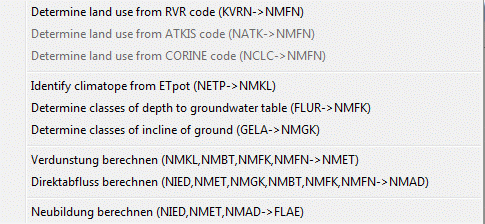

by soil water balance with the menu items:

If the basic attributes exist (KVNR, NATK or NCLC, NETP, FLUR, GELA), more attributes (NSFN, NMFN, NMKL, NMFK and NMGK are computed here. After that the parameters for the water balance equation (direct runoff NMAD and real evapotranspiration NMET) are to be calculated, so that at last the groundwater recharge rate can be destined.
A detailed description of the methods and the input data is given in chapter: „How To – Calculation of averaged groundwater recharge rates“ as well as on the website:

RUBINFLUX
This menu item leads to the transient recharge computation with RUBINFLUX. A detailed description of the method and the input data is given in chapter: How To – “Calculating a transient groundwater recharge rate".
Sum attributes…
The following window appears in a 3D model:
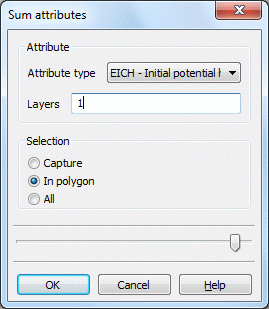
With this function attribute values are added up single, in an area or all and eventually for one or more layers. The result is shown in a dialogue box.

 Menu item: Copy attributes
Menu item: Copy attributes