Some structures already have data that will be lost if the structure points are edited (e.g. deleted). To prevent this, all structures that are to be used later as contours and have structure points outside the model boundary are copied (Structure  Copy).
Copy).
It is advisable to rename the copied structures (Structure  Edit) and add, for example, the addition
Edit) and add, for example, the addition
"for contours" to provide context for the structure.
The copied structures can now be edited (delete, add and move points) without losing valuable data.
The desired structure can be selected via Structure  Edit
Edit  Pick or by activating the corresponding button in the toolbar (
Pick or by activating the corresponding button in the toolbar ( ). First select the north-eastern edge of the model (Which is pink in the screenshot). The following dialogue opens:
). First select the north-eastern edge of the model (Which is pink in the screenshot). The following dialogue opens:
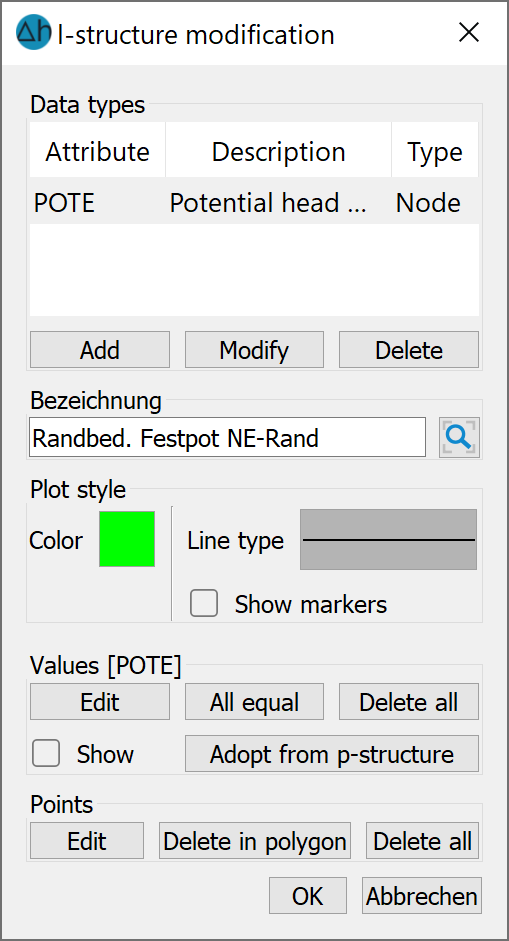
In this dialog box, the individual points which comprise the line structure can be displayed and edited via the Points options: Edit or Delete in Polygon. By means of these tools, delete the superfluous structure points at the western end of the structure. The points are only actually deleted when the structure menu is closed with OK!
You should also check whether the end points of the north-east and south-west model edges match. If this is not the case, the end points can be moved towards each other using the structure menu via Points: Edit and make sure the Move option is selected. In the selection window, you have the option to move the point "Freely" or to a "Point", "Point" is selected here to snap it to another point.
It is just as easy to add or insert points to the existing structures in this menu. This is necessary for the stream (orange in the above screenshot) within the model. Another point should be attached to this structure, which should connect to the main watercourse (pink line in above screenshot). Add a point which connects the stream to the main watercourse by snapping to a point in the main watercourse.
The next step is Create contours 
