In the general options the following input window appears:
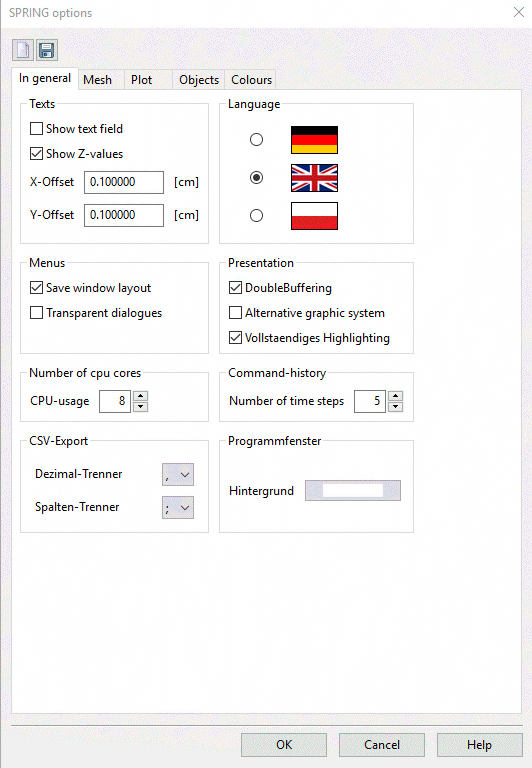
The buttons in the header of the input window allow you to save the input parameters ( ) in the initialization files spring.opt or plogeo.ini or to reset the input parameters to default (
) in the initialization files spring.opt or plogeo.ini or to reset the input parameters to default ( ). Reset means all settings are reset, ie, the toolbars are reset to the default toolbar as well.
). Reset means all settings are reset, ie, the toolbars are reset to the default toolbar as well.
Texts
SPRING options for overlaying *.txt- and *.str-files

Show text field (Variable SPRINGTextBox)
If this check box is activated (default), a rectangle is displayed for each text on the screen that marks the location and extent of the text in the plot. Deactivating the check box eliminates the appearance of the text box. The text box is not shown in the plot. Due to the fact that the exact metric of the plotter fonts is not known, the expansion of the text box is only estimated.

Show Z-values (Variable SPRINGShowZValues)
If this check box is activated, texts or values (3rd column of the files) from *.txt and *.str files are shown in the map. The text position relative to the coordinates is determined by the X-and Y-offset. Deactivating the check box suppresses the representation of texts.

X- and Y-Offset (Variables SPRINGTextXoffset, SPRINGTextYoffset)
In addition to overlaying graphics files SPRING is able to import structure files (*.str) or ASCII-formatted files (*.txt), e.g. to represent values or texts at the defined coordinates. The variables SPRINGTextXoffset and SPRINGTextYOffset define the position of the labels relative to the coordinates specified in the file. The default values of 0.1 cm start right and above the coordinates. For positions on the left or below the coordinates negative values must be specified.
The values for the X and Y offset have to be defined before importing the data set.
Language
(Variable SPRINGLanguage)
With this radio button you can switch the language of the user interface to German, English or Polish. The language changes immediately.
Menus

Save window layout
Here you can choose whether the current layout (e.g. arrangement or opening of other windows) should be saved for the next SPRING session.

Transparent dialogue
If this check box is activated, a slider is attached to some dialogues (e.g. Assign attributes), with which this can be switched to semi-transparent. So these dialogues do not cover selected objects any more.
After activating this checkbox appears the following bar in the dialogue- and input windows:

By moving the pointer to the left the transparency of the window enhances while moving the pointer to the right the transparency of the window decreases.
Presentation

Double Buffering
By buffering in the framebuffer of the graphics card memory, the display is speeded up and it avoids the flickering of the screen.

Alternative graphic system
You can choose between a 2nd Graphics system with support for antialiasing and transparency effects. This has to be activated in advance if the transparency of a layer should be changed.

Full Highlighting
When activated, all selected objects are highlighted (for example, all structure points), when deactivated, only the bounding box of the data is displayed.
Number of cpu cores
(Variable SPRINGMaxCPUusage)
SPRING is able to parallelize the performance of the on a computer existing CPU processors. The user can determine at this point how many logical CPU cores he wants to use for SPRING.
He chooses e.g. 3 of 4 processors, so that he can do something else. Does he select 4 of 4 available processors, the computer operates at full power for SPRING.
Command history
(Variable SPRINGMaxCommandHistory)
The user can choose how many commands are to be repeated at maximum when using the button Undo/redo.
CSV export
The user can choose which decimal (dot or comma) or column separator (comma or semicolon) is used in the output files (e.g. hydrograph-files, DiffEich.txt, fracht.csv and so on). Default is the dot as decimal separator and the comma as a column separator.
Window background
Here you can choose the background color of the SPRING interface.

 Mesh
Mesh