This menu item contains all display types that are possible for structures. If a sub-item does not exist in the model, this sub-item is deactivated, i.e. it is greyed out.
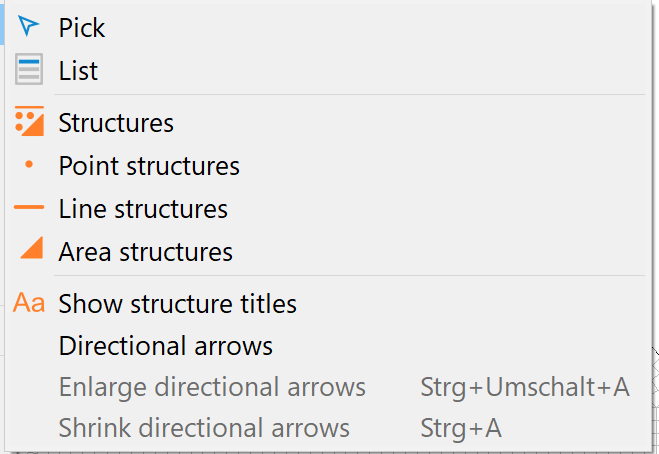
Pick/List  ,
, 
Pick can be used to select currently visible structures in the graphics window. Selection of specific structures is also possible via the List... menu item. A list of all existing structures is displayed with:
Name (= structure name)
Structure type (point p, line l, area f, transient gp, gl, gf)
Attribute identification
The selected structures (marked) are then displayed in the main window, unspecified structures are not displayed.
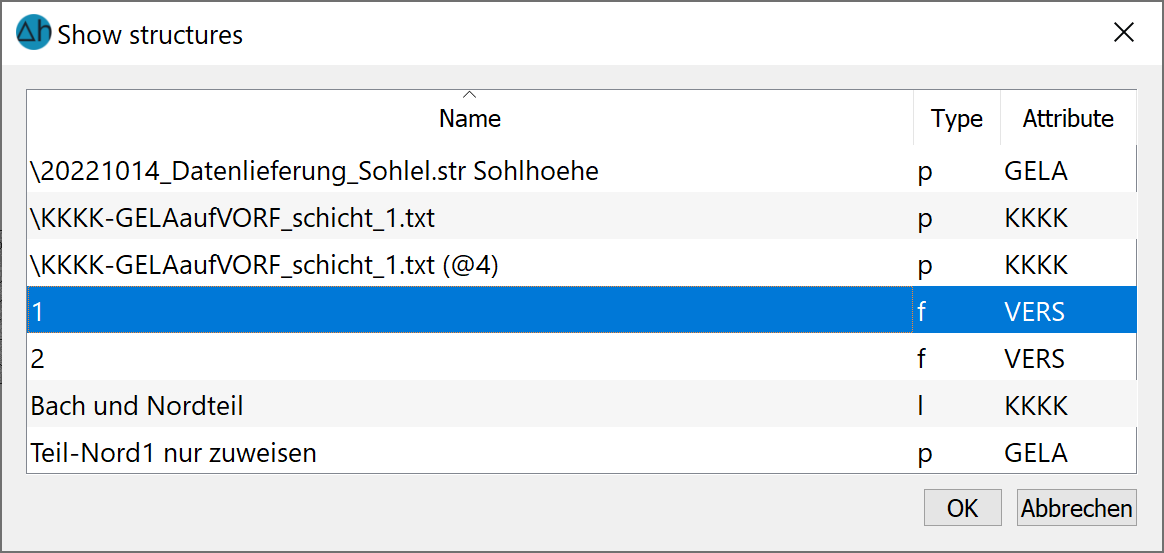
Structures can be selected in multiple ways:
Select an entire block of structures by either:
Dragging the cursor while holding down the left mouse button, or
Clicking on the first desired structure, then holding down “SHIFT” and clicking on the last desired structure in the block.
Select or deselect additional structures by holding down the “CTRL” button and clicking on the desired structures.
Select multiple blocks of structures by using “CTRL” + “SHIFT” and clicking on the desired structures.
The list can be sorted by clicking on the column headings. The column width can be changed by dragging the column separator line.
Structures, point structures, line structures, area structures
These menu items can be used to show or hide the respective structures depending on the selected menu item. If Structures is selected, all structures are displayed or hidden. Alternatively, only point, only line or only area structures can be displayed or hidden.
Show structure titles
The structure title (name) helps to identify the structure in the list selection (see above) and can be shown or hidden by selecting this menu item in the main window.
Directional arrows, enlarge directional arrows, shrink directional arrows
Only when the Directional arrows menu item is activated will the dependent menu items Enlarge/Shrink directional arrows also become selectable. The directional arrows indicate the node sequence in which the structure course was created for line or area structures. By selecting Enlarge/Shrink directional arrows, these are scaled in the display.
 Menu item: Show attributes
Menu item: Show attributes