The following input window appears:
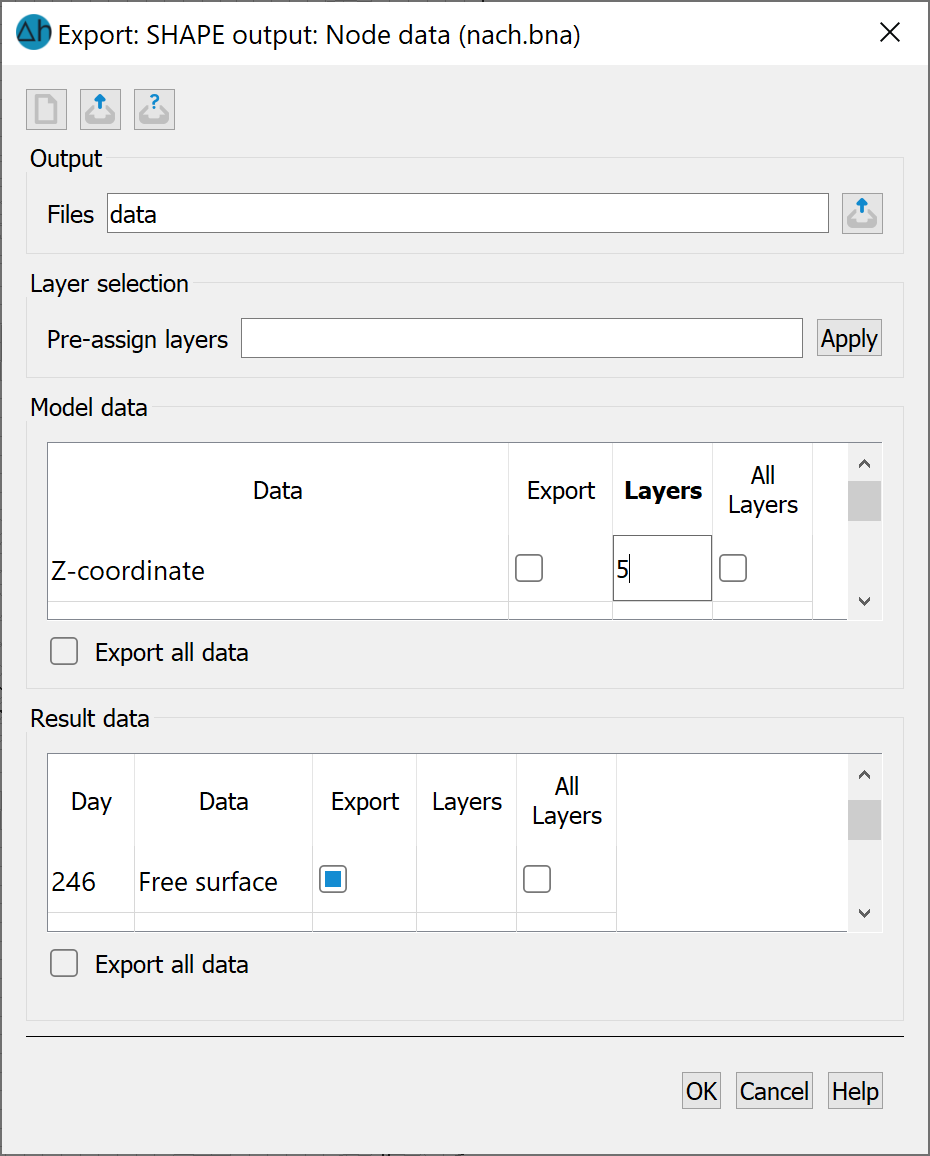
Input for output in SHAPE format
Output
This determines the name of the output file to which the specific endings are appended.
|
File |
Contents |
|
<name>.shx |
Indices of the graphic objects |
|
<name>.shp |
Coordinates of the graphic objects |
|
<name>.dbf |
Attributes in dBase format |
|
<name>.alias |
Table with the exact names of the attributes, possibly with layer and time information (not an actual Shapefile) |
Layer selection
(3D models only)
There are two options for selecting the layers for the output:
General layer selection: The desired layers are entered in the input field. After confirming, these layers are set for output for all data records available for selection. However, this does not mean that all data records have been selected for output. This type of stratum selection is suitable if several data types are to be exported for the same strata. The stratum then only has to be entered once and not again for each data type.
Individual layer selection (for model and results data): For each data set displayed, the strata to be output can be defined individually by entering the desired number(s) in the input field next to the data name, or the default strata numbers from the General strata selection action can be changed. This type of layer selection is suitable if only individual data types or various data for different layers are to be exported.
Model data and result data
The desired data types and layers (see above) are selected here. The model and result data that can be exported are listed in two tables. A data type is selected for export by ticking the corresponding box in the "Export" column. In the case of a 3D model, all layers are selected for export unless a general layer selection has been made. If only certain layers, rather than all layers, are to be exported, the box in the "All layers" column must be unchecked and the desired layer number entered in the "Layers" column.
The "Export all data" checkbox is used to select all data. In the case of a 3D model, all layers are also exported).
Go to …
By entering a point in time, the display in the result data (after a transient calculation) jumps to the entered point in time. This makes it easier to select transient result data).
The buttons at the top of the input window allow you to reset the input parameters ( ), open an existing batch file (
), open an existing batch file ( ) or save the current batch file under a different name (
) or save the current batch file under a different name ( ).
).
 Batch file for the output in SHAPE format
Batch file for the output in SHAPE format
