The following menu items are selectable:
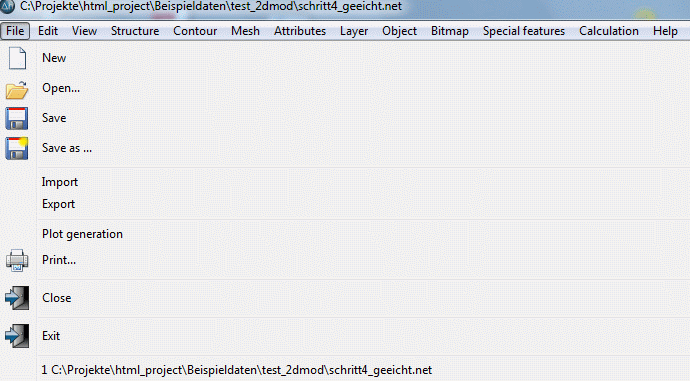
New 
After activating this menu item a window opens in which the properties of the new project can be established. Details are described in Compilation of a 2D model.
Open… 
After activating this menu item, a file selection window appears where the file can be selected. The following file formats are possible:
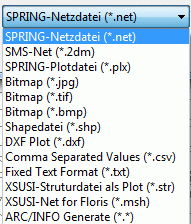
If a project is already open, it is possible to open or to overlay a file in one of these formats directly using drag and drop.
Save and save as… 
![]() ,
, 
Using the menu item Save the project or the plot is stored under the name previously assigned. Using Save As ..., the project (or plot) is stored under a different name, whereas the previous project (or plot) remains under the old name.
Import
Model file:
Here can be selected if a submesh should be imported, a file should be overlaid or the transient boundary conditions should be imported:
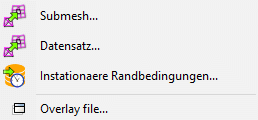
The formats are the same as when opening a file. The import of a submesh is described in detail in "Creating a 3D model - Import of a submesh in an existing model".
The import or overlaying of data sets are possible There are the same formats to select as when opening a file (*.str. *.plx, *.shp, etc).
The import of Transient boundary conditions... is described in detail in Special Features - Transient
Plot file:
The possibilities are to add a file on the right, to attach on the left, to add at the top, to attach below or to overlay at the existing file.
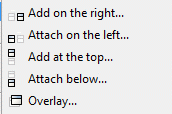
The formats are the same as when opening a file.
Export
The available export options are described in the chapter data export.
Plot generation
The available possibilities to generate a plot are described in chapter plot generation.
Print… 
If you select Print the following window appears in which the various printing options can be set.
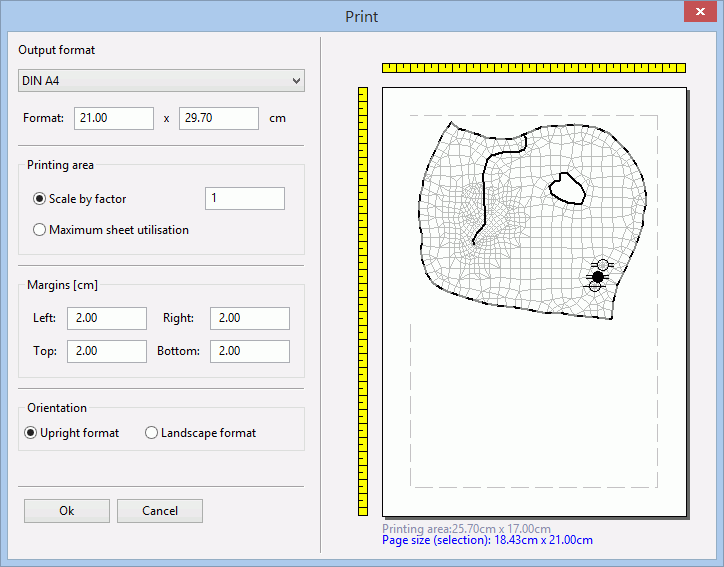
The dimensions of the "Printing area" are shown below the print preview. They result from the subtraction: Page dimensions - margins.
The "Page size" is derived from the sum of: selection area + margins. This information is required for printing out from the pdf document. If the page size is specified there, the pdf document will get exactly the size you want, including the margins.
After confirming with OK, a window for selecting a printer appears.
Close, Exit 
When selecting Close only the project will be closed, SPRING remains open. When selecting Exit the project and SPRING will be closed.

 Edit
Edit