With the menu 3D settings are made for a 3D model. The following menu items are available:
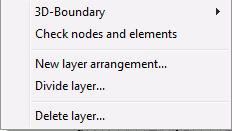
3D-Boundary
For 3D models, a 3D edge has to be set. For this are different ways available. In the submenu appears, therefore, the following selection:
The following items are available:
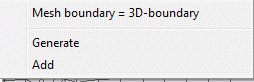

Mesh boundary = 3D-Boundary
By selecting this menu item the mesh boundary will be automatically the 3D-boundary so that a complete 3D model can be created.

Generate
By selecting this menu item, a 3D-boundary within an existing model can be generated. An already existing 3D-boundary is deleted! It is important to ensure that the 3D-boundary is defined counter-clockwise along the element edges! With this, a coupled 2D/3D model can be created.

Add
By selecting this menu item an additional 3D-boundary is generated within a model in addition to an already existing 3D-boundary. It is important to ensure that the 3D-boundary is defined counter-clockwise along the element edges! With this, a coupled 2D/3D with several parts can be created.
Check nodes and elements
SPRING does not check the 3D boundary (attribute 3DRA) while loading the input data. Hence, there is no control whether the model is a complete 3D model or only a 2D model with a partial 3D model. This is why in SPRING it is always possible (but not always meaningful) to assign nodal or elemental attributes also for deeper layers in the 2D area of a 2D / 3D model. Activating the button Check nodes and elements forces SPRING to check for all nodes, whether they lie inside or directly at the 3D boundary or outside the 3D boundary -- depending on the actual mesh geometry and the actual 3D boundary. All elements are checked, irrespective of whether they lie inside the 3D boundary, across the 3D boundary, or outside the 3D boundary.
If all elements and nodes lie inside or directly at the 3D boundary, SPRING reports a complete 3D model in the status bar.
If some elements or nodes lie outside the 3D boundary, SPRING reports a 2D/3D model.
If some elements cross the 3D boundary, SPRING reports an error. It is recommended to represent the 3D boundary graphically (View  3D-boundary). Then you can find the elements crossing the boundary on the screen and change the boundary in the corresponding regions
3D-boundary). Then you can find the elements crossing the boundary on the screen and change the boundary in the corresponding regions
New layer arrangement
In chapter: „Creating a 3D model - Creating an entire 3D model“ this menu item and the corresponding input windows are described in detail.
Divide layer ...
In chapter: „Creating a 3D model – Creating partial layers in a 3D model“ this menu item and the corresponding input windows are described in detail.
Delete layer ...
In the following dialog the number of the layer to be deleted is entered:
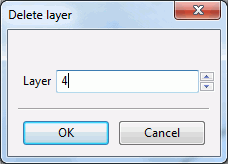
All data of the layer 4 and the associated Z-coordinates ZKOR 4 are deleted.
