After opening the existing project in SPRING you define the boundary of the 3D area with Mesh  3D
3D  3D-Boundary
3D-Boundary  Mesh-Boundary = 3D-Boundary. With View
Mesh-Boundary = 3D-Boundary. With View  More Windows
More Windows  Project information you see that the model type has changed to “3D-model”.
Project information you see that the model type has changed to “3D-model”.
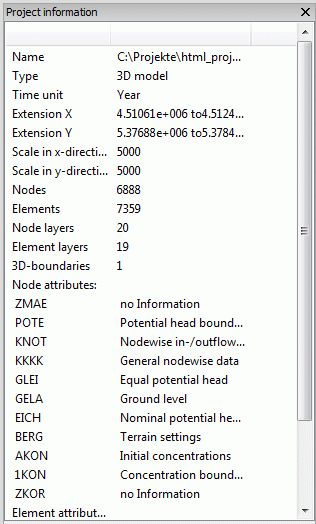
Project information
Next you have to arrange the new layers with Mesh  3D
3D  New layer arrangement… in the following dialog box:
New layer arrangement… in the following dialog box:
If you have considered which and how much element layers are necessary (e.g. dependend on exploratory drillings) these numbers are entered in the input field. They have the following meaning:

The number of the figures (here: 3) defines the number of new element layers.

The sum of digits of the numbers (here: 1+2+1=4) defines the partial thickness of each element layer. That means, the entire thickness (= - UNTE) is divided by 4 and multiplicated with the given numbers. So the first element layer gets a thickness of 1/4th of the entire thickness, the second gets a thickness of 2/4th of the entire thickness and the third gets a thickness of 1/4th of the entire thickness.
The following vertical section shows the proportions of each generated layer:
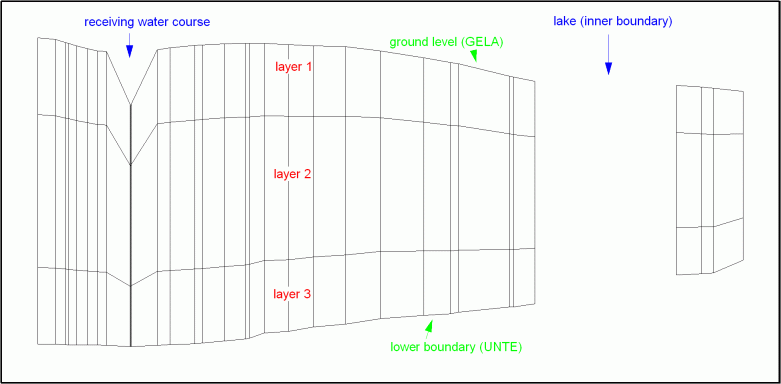
Vertical section of the new 3D model (hundredfold super-elevation in Y-direction)
It is possible to create a user-defined section at every time with View  Vertical section: You select two points by pressing the left mouse button and the vertical section appears in an additional window.
Vertical section: You select two points by pressing the left mouse button and the vertical section appears in an additional window.
This feature is independent of the model type.
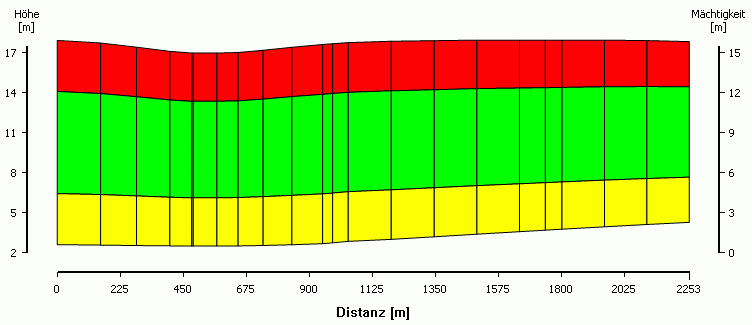
User-defined vertical section through a 3D-model
The layers of the 3D-model can be visualised with View  More windows
More windows  3D-View. An additional window opens, in which you can move the model in all directions by pressing the left mouse button:
3D-View. An additional window opens, in which you can move the model in all directions by pressing the left mouse button:
After saving the project you get the files "schulung_3d.net" and "schulung_3d.3d". You can download them from our homepage for further proceedings in the next chapter: "schulung_3d.zip"
For a common flow computation it is sufficient to assign the permeability KWER to the elements of the new layers with Attributes  Assign
Assign  direct. For difficult hydrogeological conditions a calibration for each layer is requested and other necessary attributes have to be assigned to the generated nodes and elements (e.g. saturation parameters or impermeable layers, etc.).
direct. For difficult hydrogeological conditions a calibration for each layer is requested and other necessary attributes have to be assigned to the generated nodes and elements (e.g. saturation parameters or impermeable layers, etc.).
 3D-Enlargement by the definition of Z-coordinates (ZKOR)
3D-Enlargement by the definition of Z-coordinates (ZKOR)
