The following input window appears for the general preferences:
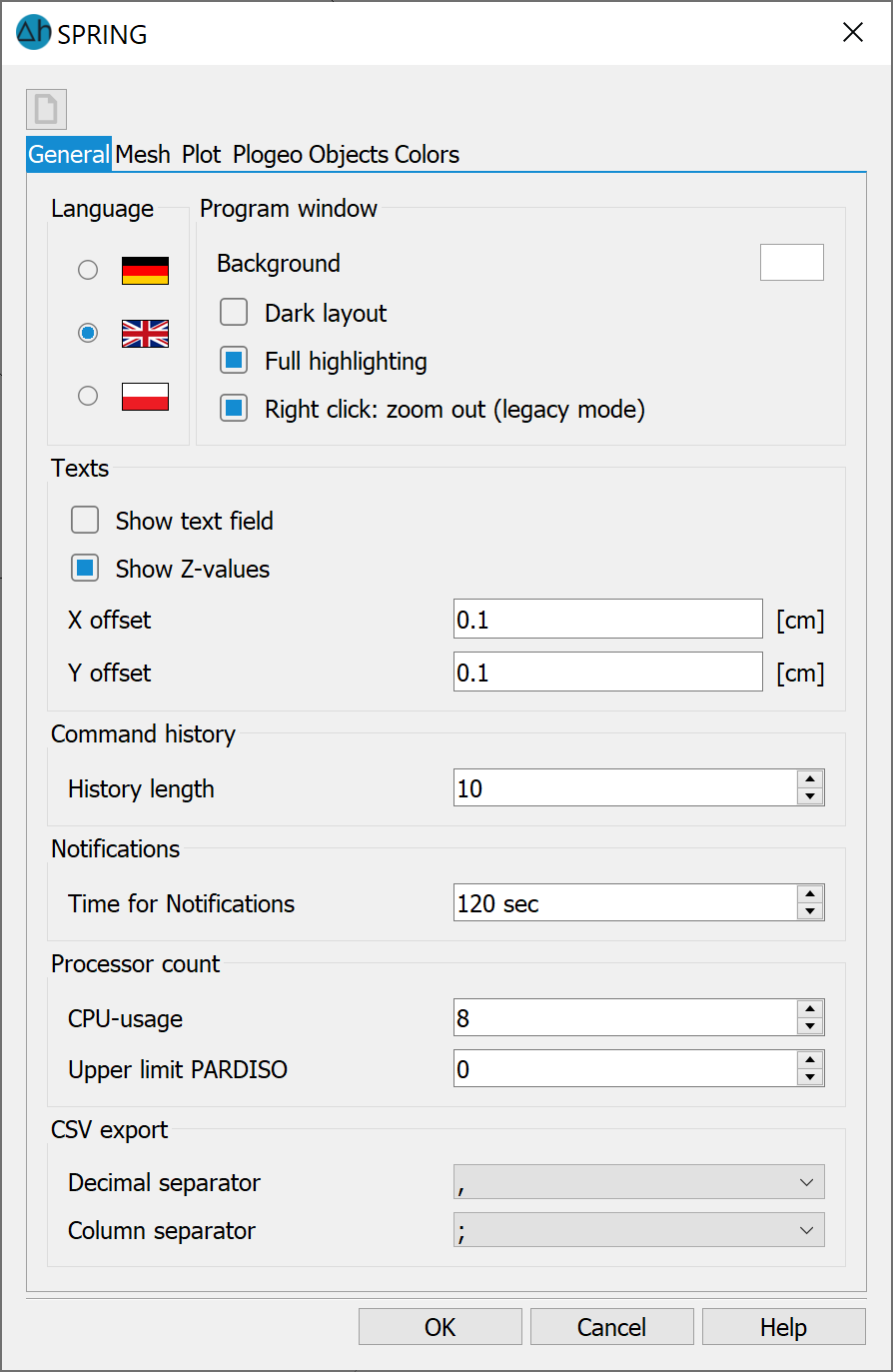
The button that resembles a page ( ) in the header of the input window allows you to reset the input parameters in the initialisation files spring.opt or plogeo.ini to the preset default values
) in the header of the input window allows you to reset the input parameters in the initialisation files spring.opt or plogeo.ini to the preset default values
Texts
SPRING options for overlaying *.txt- and *.str-files
Display text field (variable SPRINGTextBox)
If this checkbox is activated (default), a rectangle is displayed on the screen for each text, which marks the position and extent of the text in the plot. If the checkbox is deactivated, the text box is not displayed in the plot. Due to the fact that the exact metrics of the plotter fonts are not known, the extent of the text box is only an estimate.
Show Z-values (variable SPRINGShowZValues)
If the checkbox is activated (default), texts or values (3rd column of the files) from *.txt and *.str files are shown on the map. The text position relative to the coordinate point is determined by the X- and Y-offset. Deactivating the checkbox suppresses the display of elevation values.
X and Y offset (variables SPRINGTextXoffset, SPRINGTextYoffset)
In addition to overlaying graphic files, SPRING also offers the option of importing structure files (*.str) and arbitrarily formatted ASCII files (*.txt), e.g. to display values or texts at the coordinate points specified therein. The variables SPRINGTextXoffset and SPRINGTextYoffset control the position of the labelling relative to the coordinate point specified in the file. With the default values of 0.1 cm in each case, the labelling starts one mm to the right above the point coordinates. Negative values must be specified for positions to the left or below the point. The values for the X and Y offset must be defined before a data set is imported.
Language
(Variable SPRINGLanguage)
This switch can be used to change the language of the user interface to German, English or Polish. The language change is effective immediately. To display the legend in the selected language, a model calculation must be carried out after having performed the change in language.
Programme window
The background colour of the SPRING editing window can be selected here.
Dark layout
The layout colour of the SPRING interface can be selected here.
Full highlighting
When activated, all selected objects are highlighted (e.g. all structure points); when deactivated, only the bounding box of the data is displayed.
Right-click zomms out (old mode)
The function of the right mouse button can be changed by activating or deactivating this checkbox. If the checkbox is activated, the right mouse button continues to have the old functionality of "zooming out" of the editing view. When deactivated, a quick menu can be called up with the right mouse button, which displays the last 10 actions in the editing window. In this case, double-click the left mouse button to zoom ou
Command history
(Variable SPRINGMaxCommandHistory)
The maximum number of commands that are stored in memory for when the redo/undo command is called upon.
Notifications
(Variable TimeUntilNotification)
Here, the minimum duration of a SPRING process can be set. If this time is exceeded, the user receives a notification in the lower right corner of the screen that the process is complete (e.g., when importing/exporting a transient input file).
Processor count
CPU-usage
(Variable SPRINGMaxCPUusage)
In SPRING, it is possible to parallelise the performance of the CPU processors available on a computer. With this item, the user can determine how many logical CPU cores they wants to use for SPRING. If, for example, they select 3 out of the 4 available processor cores, then one processor core is not utilised by SPRING. If they select 4 out of the 4 available processor cores, then the full capacity of the CPU processor is utilized for SPRING.
Upper limit PARADISO
(Variable SPRINGPardisoUpperCPUlimit)
With this item, the user can determine how many CPU cores should be used for the direct equation solver.
CSV export
At this point, you can select which decimal separator (point or comma) and column separator (comma or semicolon) should be used in the csv or txt output files (e.g. chart output, DiffEich.txt, fracht.csv, etc.). The point is preset as the decimal separator and the comma as the column separator.
The "OK" and "Cancel" buttons have the following effects on the configuration of the initialisation files:
If you select "OK", the changes are saved to the plogeo.ini or spring.opt files, while selecting "Cancel" will remove any changes made during the editting of the Preferences menu.
 Mesh
Mesh