During the modelling process, the boundary conditions, such as water bodies and abstraction wells, are usually already created as structures (l- and p-structures). If it is required that these structures be assigned transient data, then follow these instructions:
Copy the existing structure: Structure
 Copy
Copy  Selection
Selection
Convert the desired structure into a transient structure: Structure
 Convert
Convert  To transient structure …
To transient structure …
If you call up the list of structures via Structure  Edit
Edit  List…, you can recognise the converted structures by the preceding "g" (= hydrograph) in the type column.
List…, you can recognise the converted structures by the preceding "g" (= hydrograph) in the type column.
The transient data must now be assigned to the converted structures. The transient data must be available in comma-separated (sv) format in the following form:
Comma as column separator
Full-stop as decimal separator
The time steps of the date type must be specified in the format DD.MM.YYYY.
The time steps of the time-type must be specified in the format F10.2
The csv file for a transient withdrawal with a specified date can look like this, for example:
Date,Well_1,Well_2,Well_3,
02.01.2004,-998640,-254040,-201480,
10.01.2004,-1585560,-455520,-438000,
17.01.2004,-1226400,-306600,-245280,
22.01.2004,-1024920,-271560,-210240,
The first row contains the headings in the following order: Date, name of the measuring points (e.g. wells 1, 2, 3, etc.).
The second and all subsequent rows contain the time step and the associated values of the individual measuring points.
The data is then assigned in the menu via Structure  Edit
Edit  List…, selecting the corresponding structure and clicking on the OK button. The following input window appears:
List…, selecting the corresponding structure and clicking on the OK button. The following input window appears:
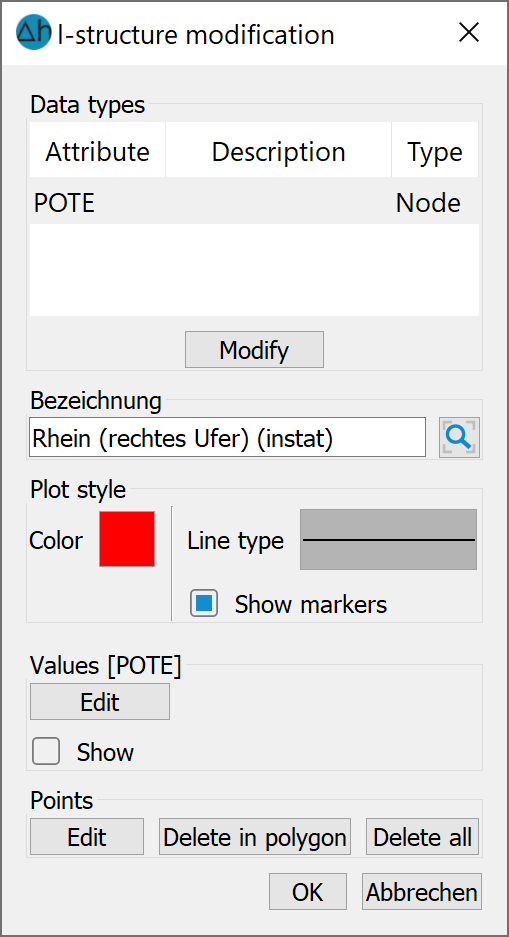
After clicking on the "Edit" button under the “Values” header, a table is displayed in which the file and the column with the transient data are assigned to the corresponding structure points:
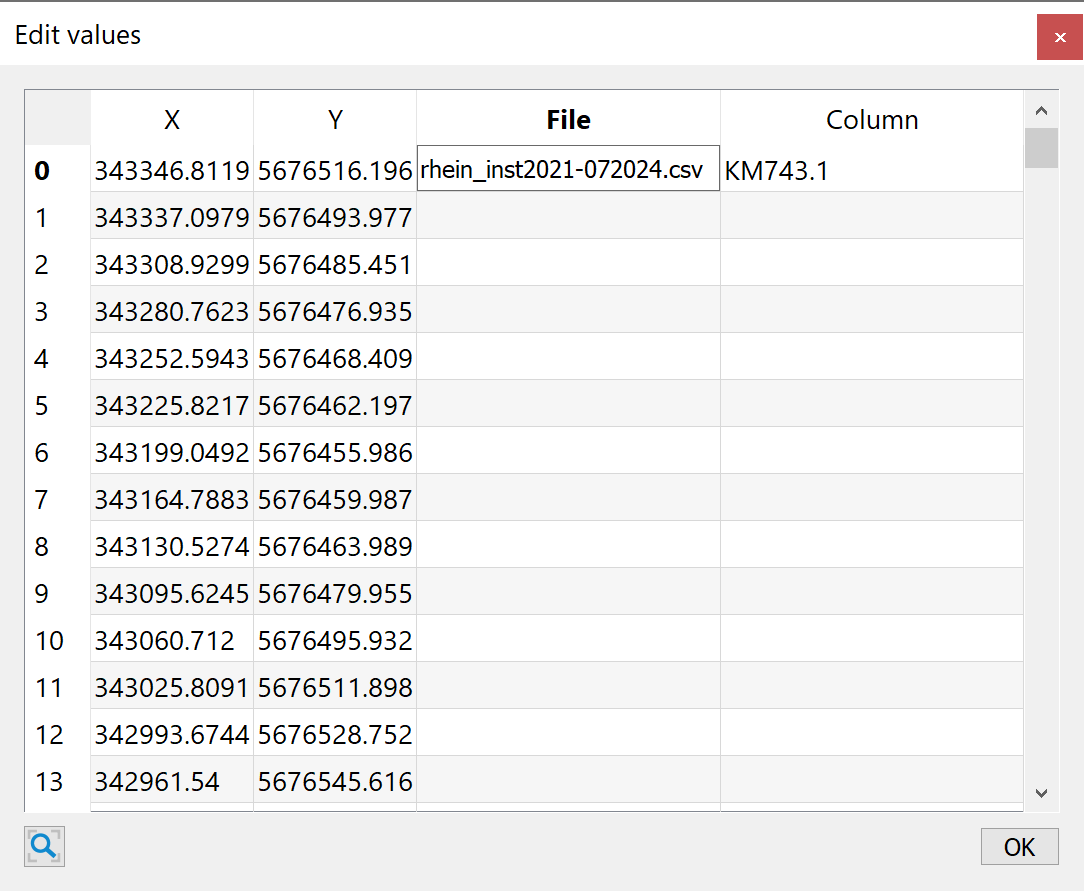
The files and the name of the respective column can be assigned individually, by multiple selections or globally by selecting the column:
After clicking on one or more cells with the left mouse button and simultaneously pressing the "SHIFT" or "CTRL" keys and then clicking the right mouse button, a file selection window or a dialogue window opens in which the file or the name of the corresponding column is defined for the selected cells. The information is assigned by confirming with "OK", but only if a file AND a column have been specified. If a specification is missing, then NO data is assigned to the affected structure point. This check is also carried out when the project is saved.
Finally, the transient structures must be assigned. This is done as usual via the menu item Structure  Assign
Assign  List ...
List ...
The assignment menu appears, in which the assignment distance and, if applicable, the layers in a 3D model are defined.
After successful assignment, the transient data created can be saved via Extras  Transient
Transient  Export input file... to a transient file in the correct format.
Export input file... to a transient file in the correct format.
If the csv file contains the designation "Zeit" (Time) as the heading of the 1st column, a time unit must be specified in the exported transient input file in the 6th line after "ZEIT" and a space. The following options are available: SEKUNDE (seconds), MINUTE, STUNDE (hours), TAG_ (days), MONAT (months) or JAHR (years). Alternatively, the appropriate time unit can be defined immediately in the 1st column. Which is adopted directly when assigning.
The various possible transient data types are described in the chapter
 Transient input files out66 and null
Transient input files out66 and null
