The project manager ( INCLUDEPICTURE \d ".\\grafik\\project_manager_selected.png" \* MERGEFORMATINET INCLUDEPICTURE \d "C:\\Projekte\\SPRING-Hilfe_Englisch\\Getting_started\\grafik\\project_manager_selected.png" \* MERGEFORMATINET INCLUDEPICTURE \d "C:\\Projekte\\SPRING-Hilfe_Englisch\\Getting_started\\grafik\\project_manager_selected.png" \* MERGEFORMATINET INCLUDEPICTURE \d "C:\\Projekte\\SPRING-Hilfe_Englisch\\Getting_started\\grafik\\project_manager_selected.png" \* MERGEFORMATINET INCLUDEPICTURE \d "C:\\Projekte\\SPRING-Hilfe_Englisch\\Getting_started\\grafik\\project_manager_selected.png" \* MERGEFORMATINET INCLUDEPICTURE \d "C:\\Projekte\\SPRING-Hilfe_Englisch\\Getting_started\\grafik\\project_manager_selected.png" \* MERGEFORMATINET INCLUDEPICTURE \d "C:\\Projekte\\SPRING-Hilfe_Englisch\\Getting_started\\grafik\\project_manager_selected.png" \* MERGEFORMATINET INCLUDEPICTURE \d "C:\\Projekte\\SPRING-Hilfe_Englisch\\Getting_started\\grafik\\project_manager_selected.png" \* MERGEFORMATINET INCLUDEPICTURE \d "C:\\Projekte\\SPRING-Hilfe_Englisch\\Getting_started\\grafik\\project_manager_selected.png" \* MERGEFORMATINET INCLUDEPICTURE \d "C:\\Projekte\\SPRING-Hilfe_Englisch\\Getting_started\\grafik\\project_manager_selected.png" \* MERGEFORMATINET ) is started by navigating to View
INCLUDEPICTURE \d ".\\grafik\\project_manager_selected.png" \* MERGEFORMATINET INCLUDEPICTURE \d "C:\\Projekte\\SPRING-Hilfe_Englisch\\Getting_started\\grafik\\project_manager_selected.png" \* MERGEFORMATINET INCLUDEPICTURE \d "C:\\Projekte\\SPRING-Hilfe_Englisch\\Getting_started\\grafik\\project_manager_selected.png" \* MERGEFORMATINET INCLUDEPICTURE \d "C:\\Projekte\\SPRING-Hilfe_Englisch\\Getting_started\\grafik\\project_manager_selected.png" \* MERGEFORMATINET INCLUDEPICTURE \d "C:\\Projekte\\SPRING-Hilfe_Englisch\\Getting_started\\grafik\\project_manager_selected.png" \* MERGEFORMATINET INCLUDEPICTURE \d "C:\\Projekte\\SPRING-Hilfe_Englisch\\Getting_started\\grafik\\project_manager_selected.png" \* MERGEFORMATINET INCLUDEPICTURE \d "C:\\Projekte\\SPRING-Hilfe_Englisch\\Getting_started\\grafik\\project_manager_selected.png" \* MERGEFORMATINET INCLUDEPICTURE \d "C:\\Projekte\\SPRING-Hilfe_Englisch\\Getting_started\\grafik\\project_manager_selected.png" \* MERGEFORMATINET INCLUDEPICTURE \d "C:\\Projekte\\SPRING-Hilfe_Englisch\\Getting_started\\grafik\\project_manager_selected.png" \* MERGEFORMATINET INCLUDEPICTURE \d "C:\\Projekte\\SPRING-Hilfe_Englisch\\Getting_started\\grafik\\project_manager_selected.png" \* MERGEFORMATINET ) is started by navigating to View  More windows
More windows  Project manager or via the corresponding icon in the standard toolbar. It visualises the arrangement of the open maps/layers of the active project and their legends and enables easy manipulation of the map/layer arrangement using drag and drop.
Project manager or via the corresponding icon in the standard toolbar. It visualises the arrangement of the open maps/layers of the active project and their legends and enables easy manipulation of the map/layer arrangement using drag and drop.
A project consists of a collection of maps, layers, objects and other resources related to each other in a defined way (tree structure). Any number of these can be added to their respective layer except for the mesh editing mode, in which only one map is permitted.
For example, in the illustration below, a project called Witten.net contains the map Map_0, which in turn is subdivided into various layers, e.g. mesh boundaries, markings or elements. The GELA (terrain surface) layer is expanded and shows the legend of the isosurfaces displayed in the main window.
Only a single project can be open in the project manager. If a new project is created or an existing one is opened, the project that is currently open in the project window is replaced by the new one.
Once changes have been made to a project, the project must be saved (by selecting the File  Save command or the icon
Save command or the icon  INCLUDEPICTURE \d ".\\grafik\\save_project.png" \* MERGEFORMATINET INCLUDEPICTURE \d "C:\\Projekte\\SPRING-Hilfe_Englisch\\Getting_started\\grafik\\save_project.png" \* MERGEFORMATINET INCLUDEPICTURE \d "C:\\Projekte\\SPRING-Hilfe_Englisch\\Getting_started\\grafik\\save_project.png" \* MERGEFORMATINET INCLUDEPICTURE \d "C:\\Projekte\\SPRING-Hilfe_Englisch\\Getting_started\\grafik\\save_project.png" \* MERGEFORMATINET INCLUDEPICTURE \d "C:\\Projekte\\SPRING-Hilfe_Englisch\\Getting_started\\grafik\\save_project.png" \* MERGEFORMATINET INCLUDEPICTURE \d "C:\\Projekte\\SPRING-Hilfe_Englisch\\Getting_started\\grafik\\save_project.png" \* MERGEFORMATINET INCLUDEPICTURE \d "C:\\Projekte\\SPRING-Hilfe_Englisch\\Getting_started\\grafik\\save_project.png" \* MERGEFORMATINET INCLUDEPICTURE \d "C:\\Projekte\\SPRING-Hilfe_Englisch\\Getting_started\\grafik\\save_project.png" \* MERGEFORMATINET INCLUDEPICTURE \d "C:\\Projekte\\SPRING-Hilfe_Englisch\\Getting_started\\grafik\\save_project.png" \* MERGEFORMATINET INCLUDEPICTURE \d "C:\\Projekte\\SPRING-Hilfe_Englisch\\Getting_started\\grafik\\save_project.png" \* MERGEFORMATINET ).
INCLUDEPICTURE \d ".\\grafik\\save_project.png" \* MERGEFORMATINET INCLUDEPICTURE \d "C:\\Projekte\\SPRING-Hilfe_Englisch\\Getting_started\\grafik\\save_project.png" \* MERGEFORMATINET INCLUDEPICTURE \d "C:\\Projekte\\SPRING-Hilfe_Englisch\\Getting_started\\grafik\\save_project.png" \* MERGEFORMATINET INCLUDEPICTURE \d "C:\\Projekte\\SPRING-Hilfe_Englisch\\Getting_started\\grafik\\save_project.png" \* MERGEFORMATINET INCLUDEPICTURE \d "C:\\Projekte\\SPRING-Hilfe_Englisch\\Getting_started\\grafik\\save_project.png" \* MERGEFORMATINET INCLUDEPICTURE \d "C:\\Projekte\\SPRING-Hilfe_Englisch\\Getting_started\\grafik\\save_project.png" \* MERGEFORMATINET INCLUDEPICTURE \d "C:\\Projekte\\SPRING-Hilfe_Englisch\\Getting_started\\grafik\\save_project.png" \* MERGEFORMATINET INCLUDEPICTURE \d "C:\\Projekte\\SPRING-Hilfe_Englisch\\Getting_started\\grafik\\save_project.png" \* MERGEFORMATINET INCLUDEPICTURE \d "C:\\Projekte\\SPRING-Hilfe_Englisch\\Getting_started\\grafik\\save_project.png" \* MERGEFORMATINET INCLUDEPICTURE \d "C:\\Projekte\\SPRING-Hilfe_Englisch\\Getting_started\\grafik\\save_project.png" \* MERGEFORMATINET ).
The commands for Maps and Layers are available in the menu bar under the entries of the same name. The project manager provides some functions in context menus (right-click to open) on the respective entry (see figure below).
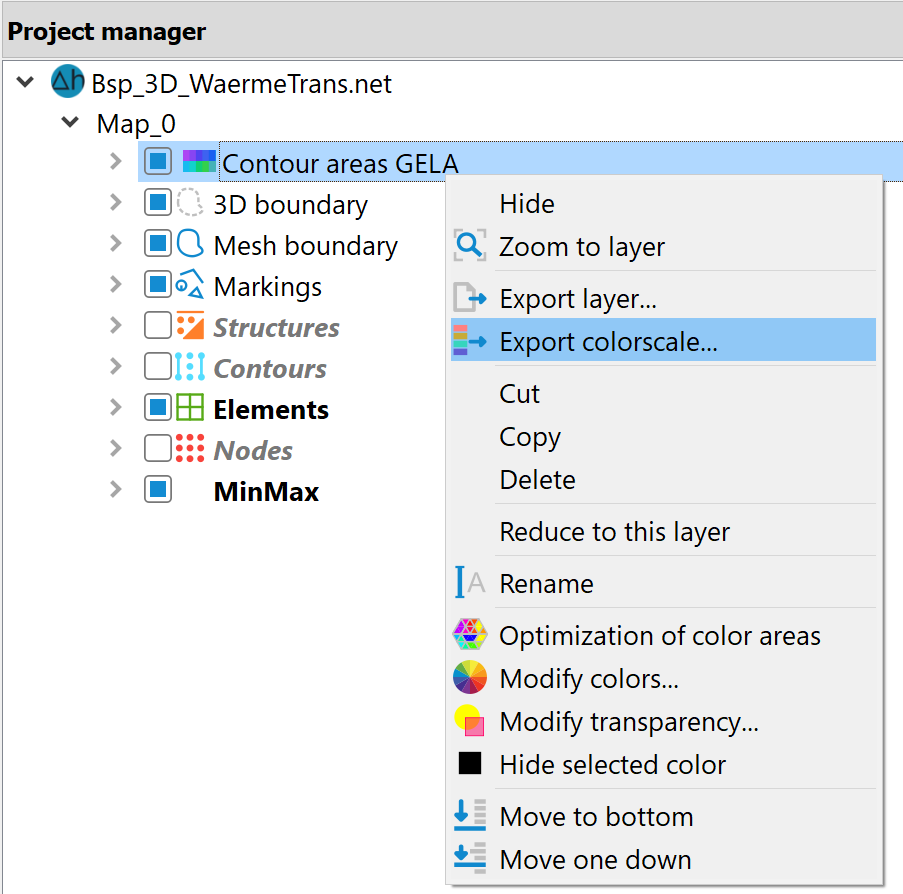
Project manager in the mode model file mode INCLUDEPICTURE \d ".\\grafik\\gs_pro-manager.png" \* MERGEFORMATINET INCLUDEPICTURE \d "C:\\Projekte\\SPRING-Hilfe_Englisch\\Getting_started\\grafik\\gs_pro-manager.png" \* MERGEFORMATINET INCLUDEPICTURE \d "C:\\Projekte\\SPRING-Hilfe_Englisch\\Getting_started\\grafik\\gs_pro-manager.png" \* MERGEFORMATINET INCLUDEPICTURE \d "C:\\Projekte\\SPRING-Hilfe_Englisch\\Getting_started\\grafik\\gs_pro-manager.png" \* MERGEFORMATINET INCLUDEPICTURE \d "C:\\Projekte\\SPRING-Hilfe_Englisch\\Getting_started\\grafik\\gs_pro-manager.png" \* MERGEFORMATINET INCLUDEPICTURE \d "C:\\Projekte\\SPRING-Hilfe_Englisch\\Getting_started\\grafik\\gs_pro-manager.png" \* MERGEFORMATINET INCLUDEPICTURE \d "C:\\Projekte\\SPRING-Hilfe_Englisch\\Getting_started\\grafik\\gs_pro-manager.png" \* MERGEFORMATINET INCLUDEPICTURE \d "C:\\Projekte\\SPRING-Hilfe_Englisch\\Getting_started\\grafik\\gs_pro-manager.png" \* MERGEFORMATINET INCLUDEPICTURE \d "C:\\Projekte\\SPRING-Hilfe_Englisch\\Getting_started\\grafik\\gs_pro-manager.png" \* MERGEFORMATINET INCLUDEPICTURE \d "C:\\Projekte\\SPRING-Hilfe_Englisch\\Getting_started\\grafik\\gs_pro-manager.png" \* MERGEFORMATINET
In the project manager, maps/layers can be dragged and dropped to another location. A layer can be dragged to another map but cannot be moved to another layer. Pressing your keyboard's Delete (Del) button can delete a selected layer.
Maps and layers are "semantic folders" that can be reorganised as desired and do not have to correspond to the hierarchical organisation of files on your hard drive.
Layers can correspond to physical files (e.g. tiff maps) in your file system and have a direct relationship to them. Such layers are displayed with a path in the project window. If several Tiff maps are loaded, the active map in the project manager is also highlighted in the main window.
The context menu item "Export layer…" allows the user (right mouse button) to save the current layer directly as a *.plx file.
The "Export colorscale…" context menu item (right mouse button) allows you to export the legend associated with the active layer and change the title of the legend before saving (as a *.png file).
In plot file mode, it is also possible to edit the objects of the individual layers in groups (right mouse button). For example, all polylines of a layer can be deleted at the same time, or all polylines can be assigned the values preset in the object properties.
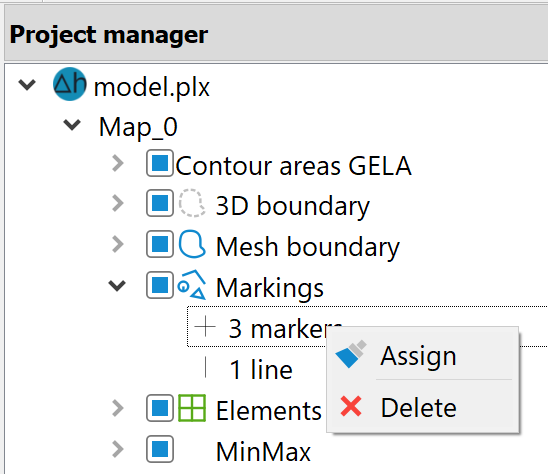
Project manager in the plot file mode INCLUDEPICTURE \d ".\\grafik\\gs_pro-manager_plx.png" \* MERGEFORMATINET INCLUDEPICTURE \d "C:\\Projekte\\SPRING-Hilfe_Englisch\\Getting_started\\grafik\\gs_pro-manager_plx.png" \* MERGEFORMATINET INCLUDEPICTURE \d "C:\\Projekte\\SPRING-Hilfe_Englisch\\Getting_started\\grafik\\gs_pro-manager_plx.png" \* MERGEFORMATINET INCLUDEPICTURE \d "C:\\Projekte\\SPRING-Hilfe_Englisch\\Getting_started\\grafik\\gs_pro-manager_plx.png" \* MERGEFORMATINET INCLUDEPICTURE \d "C:\\Projekte\\SPRING-Hilfe_Englisch\\Getting_started\\grafik\\gs_pro-manager_plx.png" \* MERGEFORMATINET INCLUDEPICTURE \d "C:\\Projekte\\SPRING-Hilfe_Englisch\\Getting_started\\grafik\\gs_pro-manager_plx.png" \* MERGEFORMATINET INCLUDEPICTURE \d "C:\\Projekte\\SPRING-Hilfe_Englisch\\Getting_started\\grafik\\gs_pro-manager_plx.png" \* MERGEFORMATINET INCLUDEPICTURE \d "C:\\Projekte\\SPRING-Hilfe_Englisch\\Getting_started\\grafik\\gs_pro-manager_plx.png" \* MERGEFORMATINET INCLUDEPICTURE \d "C:\\Projekte\\SPRING-Hilfe_Englisch\\Getting_started\\grafik\\gs_pro-manager_plx.png" \* MERGEFORMATINET INCLUDEPICTURE \d "C:\\Projekte\\SPRING-Hilfe_Englisch\\Getting_started\\grafik\\gs_pro-manager_plx.png" \* MERGEFORMATINET
