The following input window appears in a 3D model:
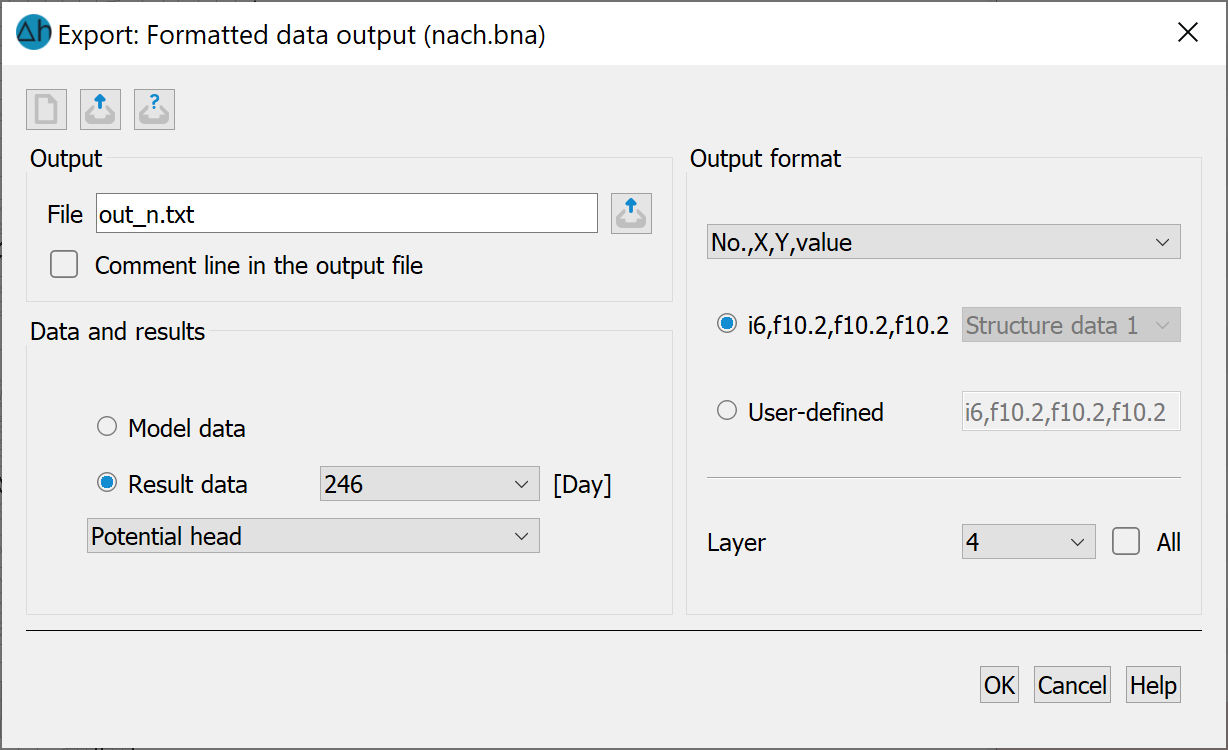
Input for formatted data output
Output
The name of the output file is determined here and you can select whether the output file should contain a comment line. A file without a comment line can be overlaid directly in SPRING as a "*.txt" file.
Data and results
If "Result data" is selected, a further control window is visible after a transient calculation, in which the desired time step can be selected.
Output format
You can choose between four output formats. This means:
No.: node or element number
X: Horizontal value/X-coordinate
Y: Vertical value/Y-coordinate
Value: entered or calculated value for the respective node / element
By selecting an output format, e.g. "Value, No.", a SPRING-specific format appears by default, in this case: Format of the model file. This can be replaced by a self-defined format. However, the self-defined format must correspond to the higher-level format: If the higher-level format is "Value, no.", the self-defined format must also follow the sequence
"Floating point number, integer", but the number of digits or the format writer can be freely specified. The following formats are permitted:
F or f
x or X
I or i
E or e
Example:
F14.3: Floating point number with a total of 14 digits, including three decimal places
2x: two spaces
I6: six-digit integer number
If another character is to be used as a column separator instead of a comma, this can be defined as follows:
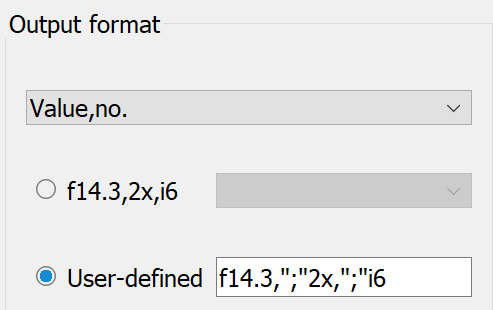
Note: If "asterisks" (*) appear in the output file instead of numbers, the format recorder does not match the actual digits.
Example:
For node 123, a value of -1000000 m³/s (attribute KNOT) is to be written in the format of the transient input file (number in format I6, value in format F10.2). With a decimal point and two decimal places, the total number of digits for the value is 11 (-1000000.00).
 I.e. asterisks appear in the output file because the output format entered only allows a total of 10 digits! This problem can be solved by entering a self-defined format "I6, E10.2". This writes a readable value to the output file.
I.e. asterisks appear in the output file because the output format entered only allows a total of 10 digits! This problem can be solved by entering a self-defined format "I6, E10.2". This writes a readable value to the output file.
Unit of measure
When selecting a rate-related (model or result) data type (e.g. mass flow rates or recharge rates), a further control window appears in the output format, where the desired unit quantity/time is specified.
Layer (3D model)
If the project is a 3D model, the corresponding layer or all layers can also be selected here.
The buttons at the top of the input window allow you to reset the input parameters ( ), open an existing batch file (
), open an existing batch file ( ) or save the current batch file under a different name (
) or save the current batch file under a different name ( )
)
