This menu contains all the representations that are possible for structures. If a model does not contain one of these items, this item is disabled, i.e. it is gray.
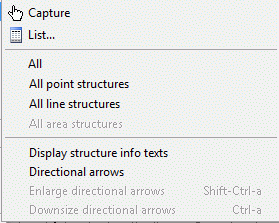
Capture 
![]() / List,
/ List, 
With the menu item Capture currently visible structures can be selected in the main window. A specific selection of structures is possible via the menu item List…. A list with the following columns of all existing structures is shown:

Name (= name of the structure)

Structure type (point p, line l, area f, transient gp, gl, gf)

Attribute identifier
The selected structures (marked) are then displayed in the main window.
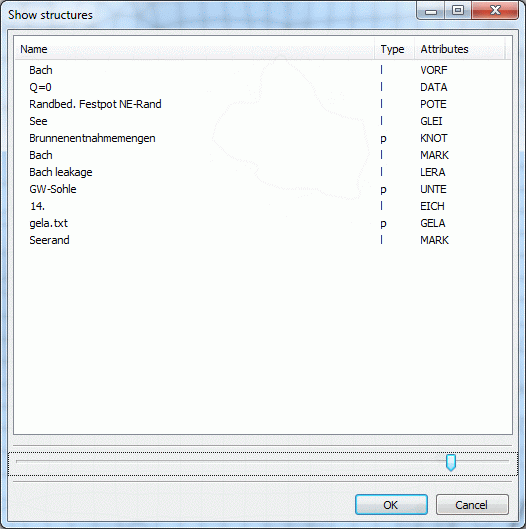
A block of structures is selected by dragging the cursor while pushing the left mouse button, or by selecting the first structure by clicking and selecting the final structure of the block by "Ctrl" and clicking.
The list can be sorted by clicking the column headings. The column width can be changed by dragging the column divider.
All, , Line-, Area structures
Depending on the selected menu item, the respective structures are displayed or hidden.
Selecting All, all structures are displayed or hidden. Alternatively, only point, only lines or only surface structures can be displayed or hidden.
Display structure info texts
The structure info text (name) helps to identify the structure in the dropdown list (see above) and can be switched on and off in the main window by selecting this menu item.
Directional arrows, enlarge, downsize
At first, the Directional arrows have to be displayed in the main window, then the user can enlarge or downsize them. The arrows indicate in which order the nodes of a line or area structure were created.
By selecting the menu items Enlarge or Downsize directional arrows they are scaled.

 Menu item: Show attributes
Menu item: Show attributes