After selecting the structure via
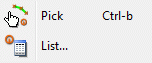
appears one of the following input windows. Which one depends on the structure type. (To pick a structure it has to be displayed in the main window:  or via View
or via View  Structures).
Structures).
The blocks Data type and Info are equal for all structure types.
The blocks Presentation, Values and Geometry depend on the type of the selected structure.
Data types and Info:
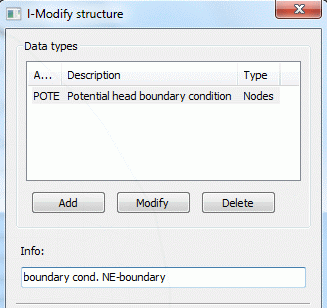
Data type: The attribute is defined which is assigned to this structure. By choosing Add more than one attributes are assigned to this structure (e.g. VORF and LEKN at a water course). A window appears with the selectable attributes.
By choosing Modify the attribute of the structure is changed.
Delete deletes the marked attribute.
The field Info shows the structure name.
When the mouse pointer moves over the data type window, the statistics of the active structure are displayed.
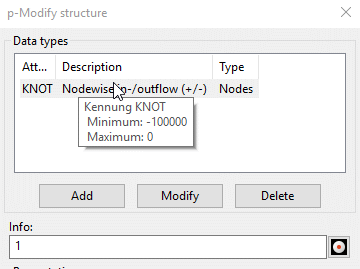
Presentation, Values, Geometry:

in p-structures is the following input possible:
Presentation:
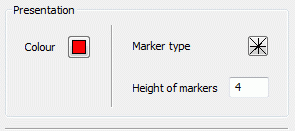
The default colour, the marker type and the marker height (in pixel) can be changed. This helps to distinguish the various structures in the graphical representation.
Values:
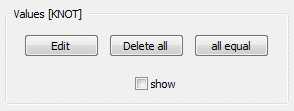
Edit: A table with the x, y coordinates and the assigned values of the individual structural points appears. To each structure point a value can be assigned:
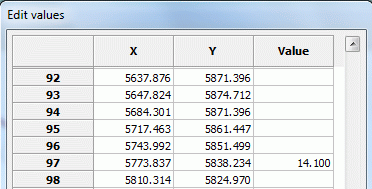
The values can be assigned individually, by multiple markings or globally by selecting the column:
After clicking on one or more cells with the left mouse button and simultaneously pressing the "Shift" or "Ctrl" key and then clicking the right mouse button the following context menu opens:
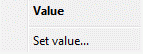
After chosing "Set value..." a dialog window opens in which the value of the selected cells is defined:
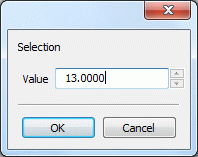
By confirming with "OK", the values are assigned.
Delete all: All assigned values at the structure points are deleted.
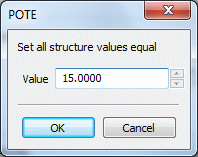
Show: The values of the structure are shown in the main window.
Geometry:
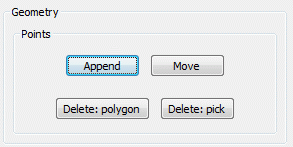
Append, Move: By Append further structural points are added to a p-structure. By Move individual points are changed in their position.
Delete: Polygon/Delete: pick: Structure points can be deleted in a polygon or individually.
Only by confirming with the OK button the changes take effects to the structure!

in l-structures is the following input possible:
Presentation:
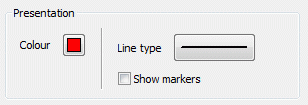
The default colour and the line type can be changed. This helps to distinguish the various structures in the graphical representation. In addition, by checking the box Show markers all structure points are displayed in the main window, so the individual sections of the line structure are visible.
Values:
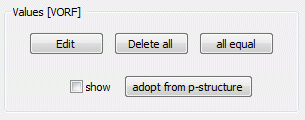
In addition to the input described at the p-structures the following assignment is possible to the l-structures:
Adopt from p-structure: The values of a point structure are applied to a line structure. In the dialogue a maximum coordinate distance (dx) and the ratio of the x-and y-distances of the node / element center point (eps (x) / eps (y)) to the structure point are defined.
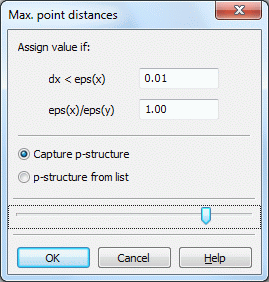
If a point of the selected point structure is close enough to a point of a line structure, the line structure point inherits the value from the point structure point.
The desired p-structure can be either captured (if the structures are displayed) or selected from a list.
Geometry:
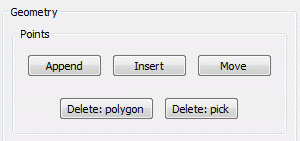
Append, Insert, Move:
By Append further structural points are added to the end of an l-structure. By Insert more points can be added between two existing structure points. By Move individual points are changed in their position.
Delete: Polygon/Delete: Pick: Structure points can be deleted in a polygon or individually.
Only by confirming with the OK button the changes take effects to the structure!

in f-structures is the following input possible:
Presentation:
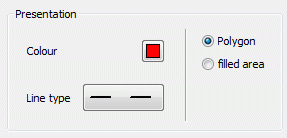
The default colour and the line type can be changed. The line type is only relevant if the structure is displayed as polygon. The colour is used when the structure is displayed as filled area. This helps to distinguish the various structures in the graphical representation.
Values:
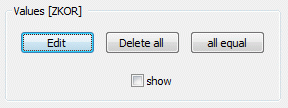
The possibilities for the input are those that are possible by p-structures.
Geometry:

Insert, Move: By Insert more points can be added between two existing structure points. By Move individual points are changed in their position.
Delete: Polygon/Pick: Structure points can be deleted in a polygon or individually.
Only by confirming with the OK button the changes take effects to the structure!
