All input data are kept available in the structure data. Not all structure data are automatically constraint geometries for the FE mesh (e.g. measuring points or geological explorations outside the area under investigation). Only all constraint geometries of the structures are transferred. Contour editing is the basis for a homogeneous FE mesh. The individual structure points can be visualised while they are still in the Structure menu by clicking on Marker  Show.
Show.
Initially not all structure points of the north-eastern boundary should be transferred as contour points.
This is why the distance of the contour points is increased by clicking on Contour  New
New  From structure and then entering the distance in the input window that appears:
From structure and then entering the distance in the input window that appears:
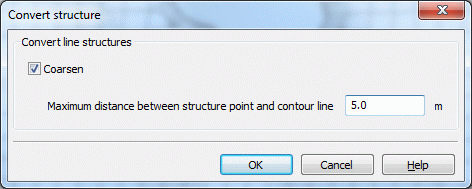
Converting structures into contours
The maximum possible distance to the original boundary is set to 5 m. To generate a regular distribution of the boundary nodes, the distance of the contour points set to 300 m by clicking on Contour  Edit l contour
Edit l contour  Define maximum distance
Define maximum distance  Polygon.
Polygon.
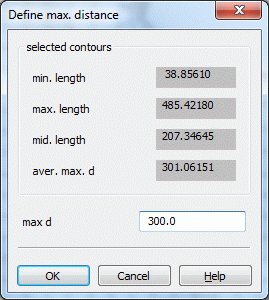
Define maximum distance
This corresponds approximately to the distance of the structure points of the southwestern boundary. The same procedure is recommended for the lake, although in this case a smaller distance of the contour points should be selected (approx. 35-50 m), in order to obtain later on a smaller element edge length.
The remaining structures are included in the list by clicking on Contour  New
New  From structure
From structure  Capture / List. When selecting the list, you can also convert several structures simultaneously by pressing the CTRL key and selecting the desired structures simultaneously.
Capture / List. When selecting the list, you can also convert several structures simultaneously by pressing the CTRL key and selecting the desired structures simultaneously.
At the south-eastern structure boundary and at the water course, the distance of the points can be reduced for individual contour elements. This is done via Contour  Edit l contour
Edit l contour  Define maximum distance
Define maximum distance  Capture. This will select the contour elements that seem "too large" to the user. An input window appears in which the desired maximum distance can be entered.
Capture. This will select the contour elements that seem "too large" to the user. An input window appears in which the desired maximum distance can be entered.
At the point where the water course flows in the main water course system, the contiguous contour of the main water course must be divided once (Contour  Edit l contour
Edit l contour  Split into n parts: 1), to ensure that the contour point of the water course flows in at the division point (Contour
Split into n parts: 1), to ensure that the contour point of the water course flows in at the division point (Contour  Move points).
Move points).
This gives the contours shown in the following figure:
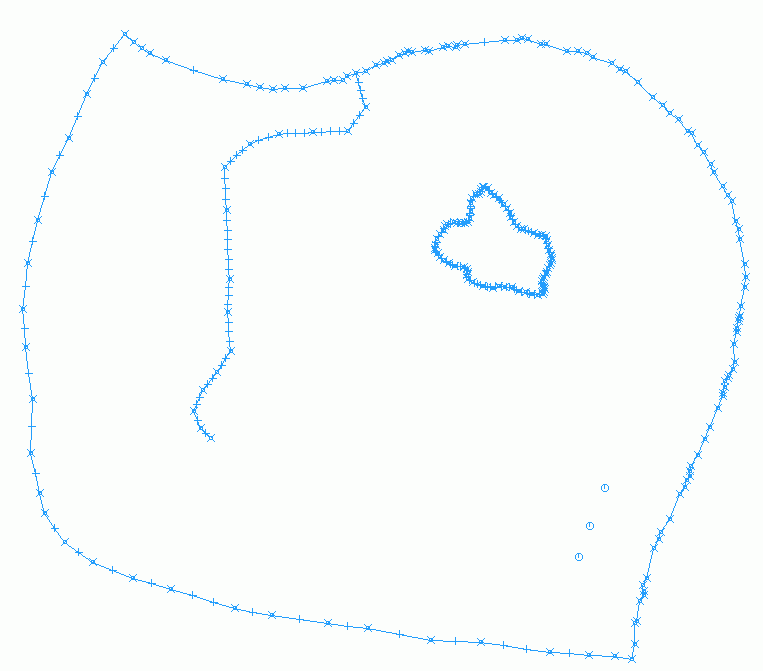
Existing contours
For better visualisation of the logarithmic cone of depression around a production well, the contour points of the wells must be assigned suitable well parameters. This prevents oscillations caused by local changes in potential in the proximity of the well. After Contour  Edit p-contour
Edit p-contour  Well parameters, the following input window appears:
Well parameters, the following input window appears:
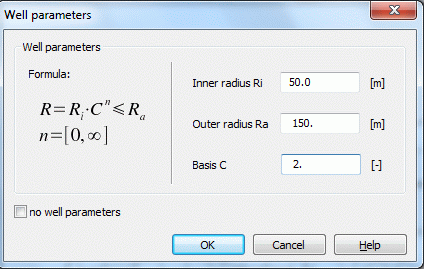
Setting well parameters
For a detailed description of the parameters, please refer to chapter: Data structure of the groundwater model: Local discretisation: Special case: Well discretisation.
Before node generation, you have to check whether the contour boundary is closed, and the distances of individual contour points are not too small. This is done via Contour  Optimise. The setting of the accuracy parameters is confirmed by pressing "OK". If the check is free of errors, the comment "Boundary closed" appears at the bottom edge of the graphic interface. If errors occur, they are displayed and must be eliminated by changing the accuracy parameters.
Optimise. The setting of the accuracy parameters is confirmed by pressing "OK". If the check is free of errors, the comment "Boundary closed" appears at the bottom edge of the graphic interface. If errors occur, they are displayed and must be eliminated by changing the accuracy parameters.
Note: For these contours as well, the following applies: When the project is reopened, the contours must be displayed by clicking on View  Contours or the corresponding button (
Contours or the corresponding button ( ).
).
The next step is Generating nodes 
