In node generation, first nodes on and in the area of the contours are generated by clicking on Mesh  Mesh generation
Mesh generation  Generate boundary nodes
Generate boundary nodes  Global. The number of passes establishes how many node rows are to be generated in parallel to the contours. 2-3 passes are recommended. Selected in the example: 3 passes.
Global. The number of passes establishes how many node rows are to be generated in parallel to the contours. 2-3 passes are recommended. Selected in the example: 3 passes.
The contour-free areas are then filled with regular meshes by clicking on Mesh  Mesh generation
Mesh generation  Generate Raster
Generate Raster  Global. The approximate node distance is defined in the following input window:
Global. The approximate node distance is defined in the following input window:
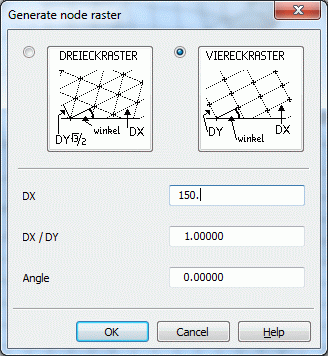
Generating raster nodes
In the DX box, the average node distance of already generated nodes appears as default. It can be modified by the user. In the example, DX is set to 150.0 m. Next the generated regular mesh is displayed.
You now have to check whether the position of the individual nodes produces a homogeneous pattern. Nodes can be added to voids (Mesh  Mesh generation
Mesh generation  Insert nodes), too many nodes can be deleted (Mesh
Insert nodes), too many nodes can be deleted (Mesh  Nodes
Nodes  Delete) or nodes can be combined from a defined distance by clicking on Mesh
Delete) or nodes can be combined from a defined distance by clicking on Mesh  Node
Node  Merge
Merge  According to distance.
According to distance.
Note: To zoom, the current function (e.g. "Insert nodes") is finished with the right mouse button. The desired zoom level is drawn with the left mouse button. Press the F12 key, to reopen the current function. (This new feature applies to all editing functions!)
The next step is Generating elements 
