In this input window the text box is defined which appears in the lower right corner of the plot.
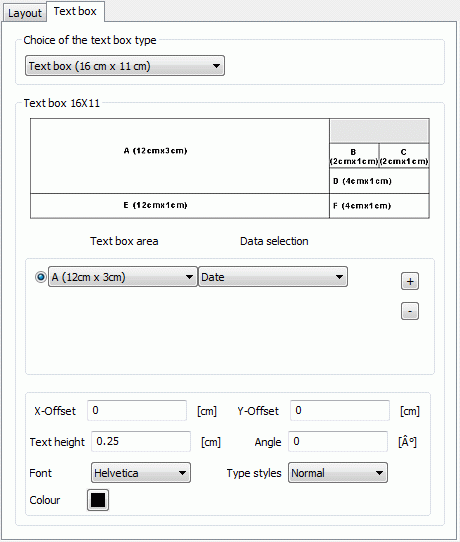
Choice of the text box type
Three text box types are available:
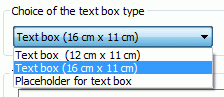
Selecting the text box type 1 (12 cm x 11 cm) there is no further entry. It will be shown a pre-defined text field in the plot. If the attribute TEXT is defined in the model file, the text in it will be assumed in the text box type 1.
Example:
The model file contains:
TEXT : Label in the text box
.50 3D Groundwater model
.5 SPRING 4.1
.5
.5 Lower Boundaries
.5 Hatching
.3 APPENDIX 2
The text box in the plot will look as follows:
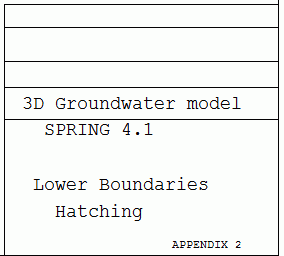
In the text box type 2 (default, 16 cm x 11 cm), the following text box is set by the user according to his ideas:
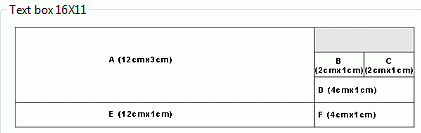
First, in the text box area the field to edit (A-F) is selected:
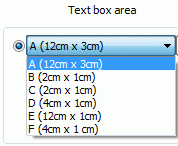
Then, the type of data is associated with the area:
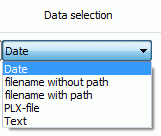
By the plus and minus button, all text fields can be edited. In the lower input range, the font, size, style, the angle and the offset for the label are set. Depending on the choice of data type a text input field or a file selection window appears.
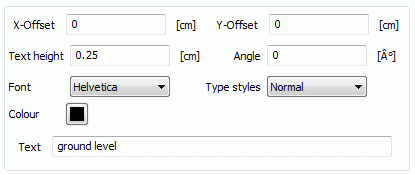
Example:
The following input in the dialogue:
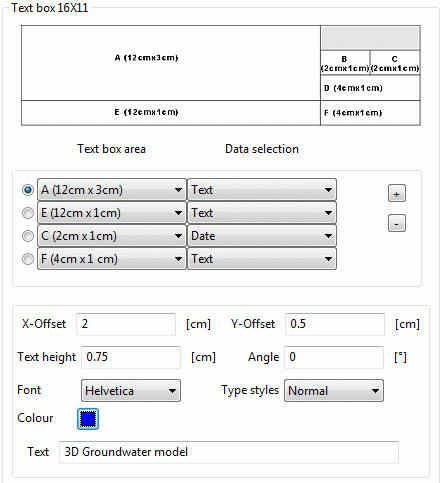
leads to this presentation in the plot:
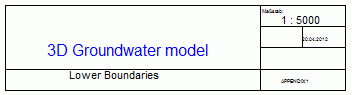
In the text box type 3 (12 cm x 11 cm) the user has to enter the width and height of a placeholder for a (not yet created) text field. By specifying a width of for example 12 cm increases the distance between the coordinate frame of the representation to the outer plot border to 12 cm.
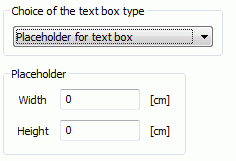

 3D wireframe
3D wireframe