After starting the calculation the log window of the calculation run appears, the SPRING Process Launcher.

During a transient calculation, it is possible to track the time progress of the calculated results live by starting the SPRING Process Observer (Pressing the button  ).
).
The following window appears:
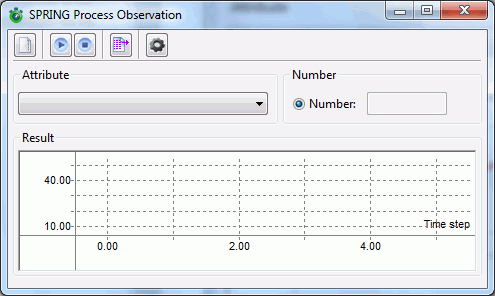
The program can be started directly from the command line with the command obs.
In that case is at first the directory to be chosen (pressing the button: ( ), in which a current calculation should be observed. With several simultaneously running calculations you can hereby change to a different working directory, in which a hydrograph should be monitored.
), in which a current calculation should be observed. With several simultaneously running calculations you can hereby change to a different working directory, in which a hydrograph should be monitored.
First, over the fields Attribute and Number the data type and the number of the node to be observed (or element) can be selected. The process is started by pressing the 2nd button: 
The hydrograph is shown successively:
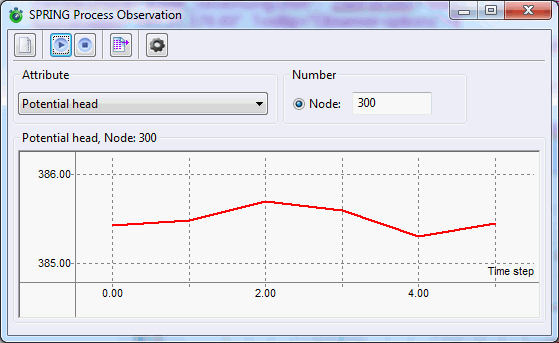
The ongoing process can be stopped by pressing the 3rd button:  . After that, an attribute and a node or element can be selected and observed again.
. After that, an attribute and a node or element can be selected and observed again.
By pressing the 4th button ( ) the currently observed hydrograph can be saved in a csv-file.
) the currently observed hydrograph can be saved in a csv-file.
By pressing the button  the properties for saving the hydrograph can be modified. The following input window appears:
the properties for saving the hydrograph can be modified. The following input window appears:
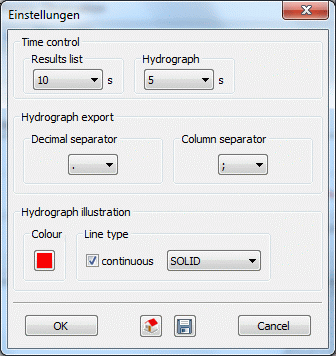
Time control
In large models the computation of a time step can take some time.
The specification of seconds defines, at what time the process shall review the present progress of time steps (hydrograph) and the change in the results (result list) in the background files. The review of the results is useful primarily for data types, which “start” only at a particular event (i.e. attribute SICK).
Hydrograph Export
The user can select which columns and decimal separators shall be used in the time series file.
Hydrograph illustration
The colour and the line type of the hydrograph illustration can be chosen freely.
 Visualization of velocity distributions (Software STRING)
Visualization of velocity distributions (Software STRING)
