The following input window appears in a 3D model:
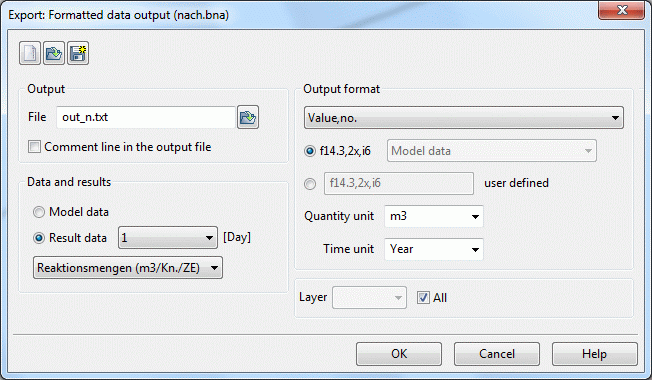
Output
The text field requires the name of the output file. If the box “Comment line in the output file” is checked the output file contains a comment line. A file without comment line can be overlaid in SPRING directly as “txt”-file.
Data and results
If result data is selected after a transient calculation another selection box appears where the desired time step is defined.
Output format
You can choose from four output formats. The meaning is:

No.: node or element number

X: easting/X-coordinate

Y: northing/Y-coordinate

value: input or calculated value for each node or element
By selecting the output format, for example "Value, no" appears at first a SPRING-specific format, here: the model file format. This can be replaced by a self-defined format.
The self-defined format shall be equal to the parent: If the parent format is "Value, Number ", the self-defined format must have the order "Floating point number, Integer”, too. The number of digits or the format description can be chosen freely. The following formats are allowed:

F or f

x or X

I or i

E or e
Example:

F14.3: Floating-point number with 14 points, including three decimal places

2x: two empty places

i6: six-digit integer
If any other character instead of a comma should be used as column separator, this can be defined as follows:
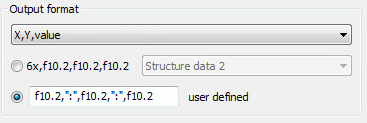
Remark: If "asterisks" (*) appear in the output file instead of numbers, the format does not match with the actual existing digits.
Example:
For the node 123 a value of -1000000 m³/s (attribute KNOT) should be written in the format of the transient input file (no. with format I6, value with format F10.2). With decimal point and two decimal digits results for the value a total number of 11 digits.
 There appear asterisks in the output file, because the input output format only allows a total of 10 digits! This problem can be solved by entering a user-defined format "I6, E10.2". With this a readable value is written in the output file.
There appear asterisks in the output file, because the input output format only allows a total of 10 digits! This problem can be solved by entering a user-defined format "I6, E10.2". With this a readable value is written in the output file.
Quantity unit
If a quantity-based (model or results data) data type (e.g. mass flow rates or groundwater recharge rates) is chosen another check box appears where you can set the unit of quantity/time itself.
Layer (3D model)
If the project is a 3D model the corresponding layer or all layers can be selected.
The buttons at the top of the input window allow resetting the input parameters ( ), opening an existing batch file (
), opening an existing batch file ( ) or saving the current batch file under another name (
) or saving the current batch file under another name ( ).
).
