Compilation of a groundwater model first requires creating a Finite Element mesh. To do so, the module SPRING is started by double-click. By clicking on File  New, the following window for creating a new project appears. Basic data (type of model, time unit, scale, extension in x-y direction) can be predefined here. In the example, the predefined settings are applied except for the max. y-coordinate.
New, the following window for creating a new project appears. Basic data (type of model, time unit, scale, extension in x-y direction) can be predefined here. In the example, the predefined settings are applied except for the max. y-coordinate.
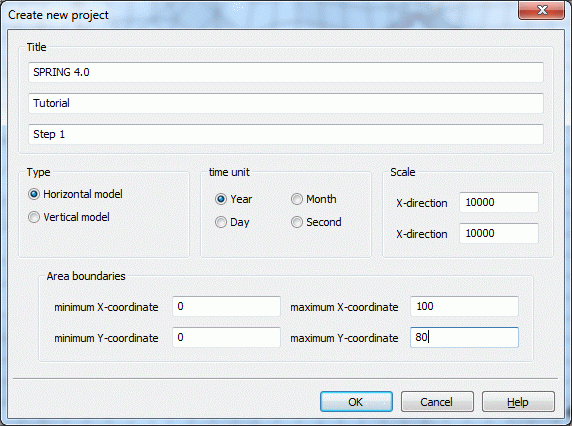
Creating a new project
In the example, the maximum y-coordinate is set to 80.0 m.
After closing the window by pressing OK and double-click with the right mouse button, the program returns to the surface of the SPRING module. After clicking on Mesh  Mesh generation
Mesh generation  Regular mesh, a further menu opens, in which the dimensions for the Finite Element mesh to be generated can be entered.
Regular mesh, a further menu opens, in which the dimensions for the Finite Element mesh to be generated can be entered.
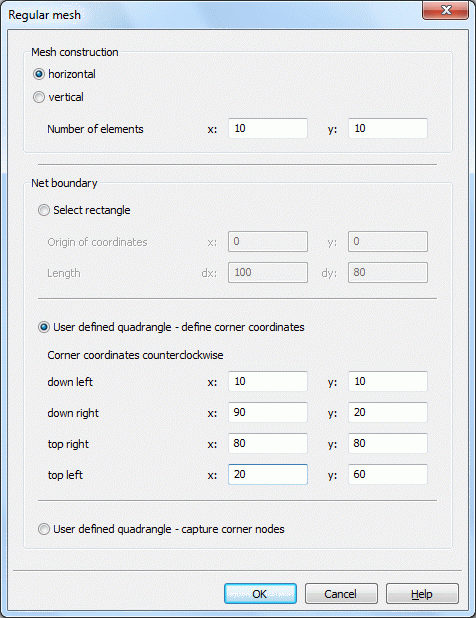
Creating a regular FE-mesh
In this dialogue the number of elements in x-and y-direction and the direction (horizontal or vertical) is set. Furthermore the mesh boundary can be set in three different ways:

Select rectangle:
Here the origin of coordinates and the lengths in the x-and y-direction are to be specified. It is important to ensure that the selected origin and the dimensions are within the selected area when creating the model boundaries.

User defined quadrangle – define corner coordinates:
In this method the four vertex coordinates are set. It is important to ensure that the selected origin and the dimensions are within the selected area when creating the model boundaries.

User defined quadrangle – capture corner nodes:
Here, the corner coordinates of the FE mesh can be selected interactively in the GUI by selecting with the left mouse button. The corner coordinates are set counterclockwise. This feature is currently not implemented.
Upon applying these settings by pressing the OK button, the following FE mesh is generated, which can be displayed either by clicking on View  Elements or by activating the corresponding button (
Elements or by activating the corresponding button ( ):
):
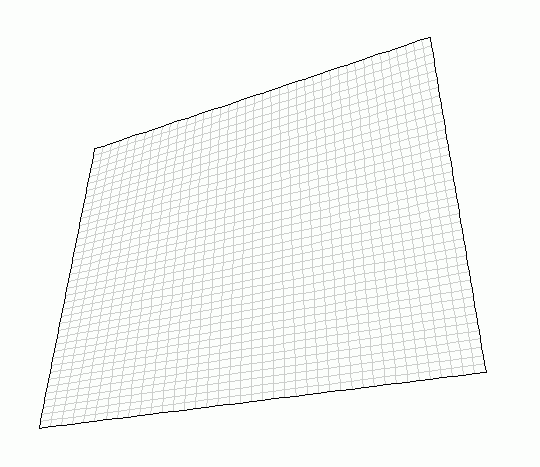
Automatic generated FE-mesh
During compilation of the model, it is recommended saving the intermediate version from time to time. The first time, the file will receive a name of its own when clicking on File  Save as …. During the further course of the project, it is sufficient to save the project.
Save as …. During the further course of the project, it is sufficient to save the project.
Now the data assignment would be the next step, but because the automatic mesh generation is insufficient for most hydrogeological problems, step 2 is carried out next:Generation of an FE mesh having irregular constraint geometries .
